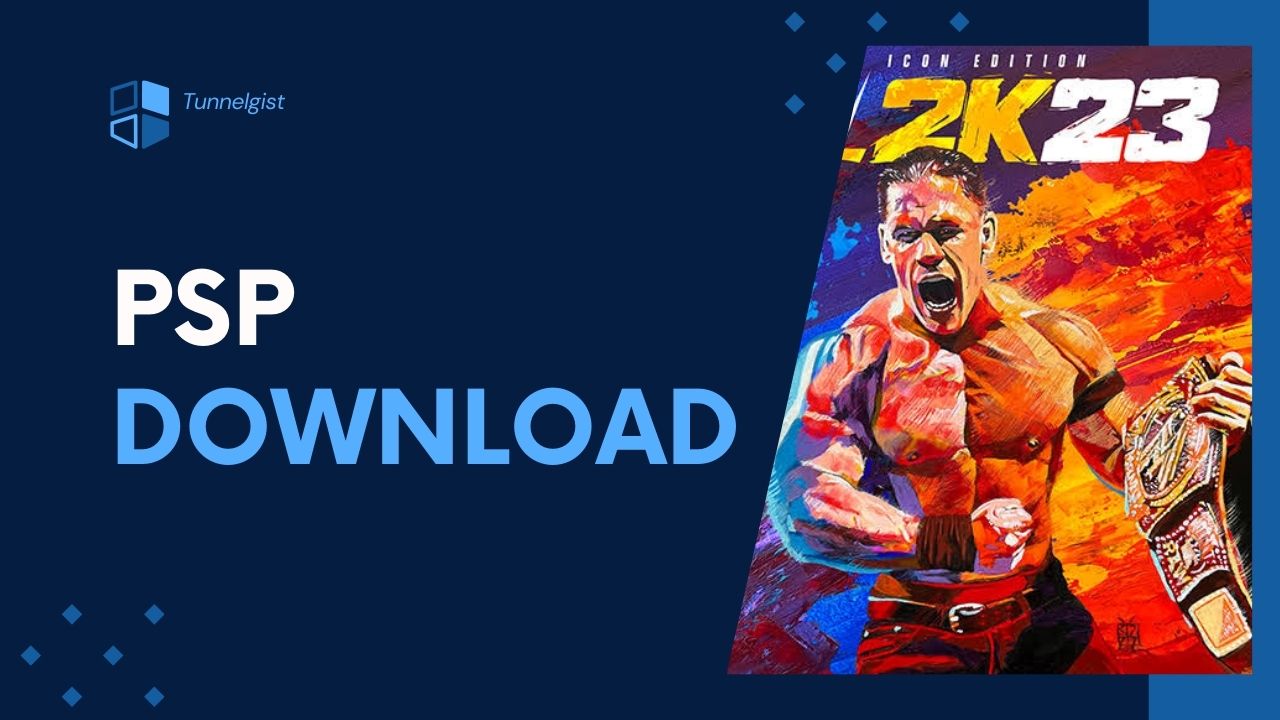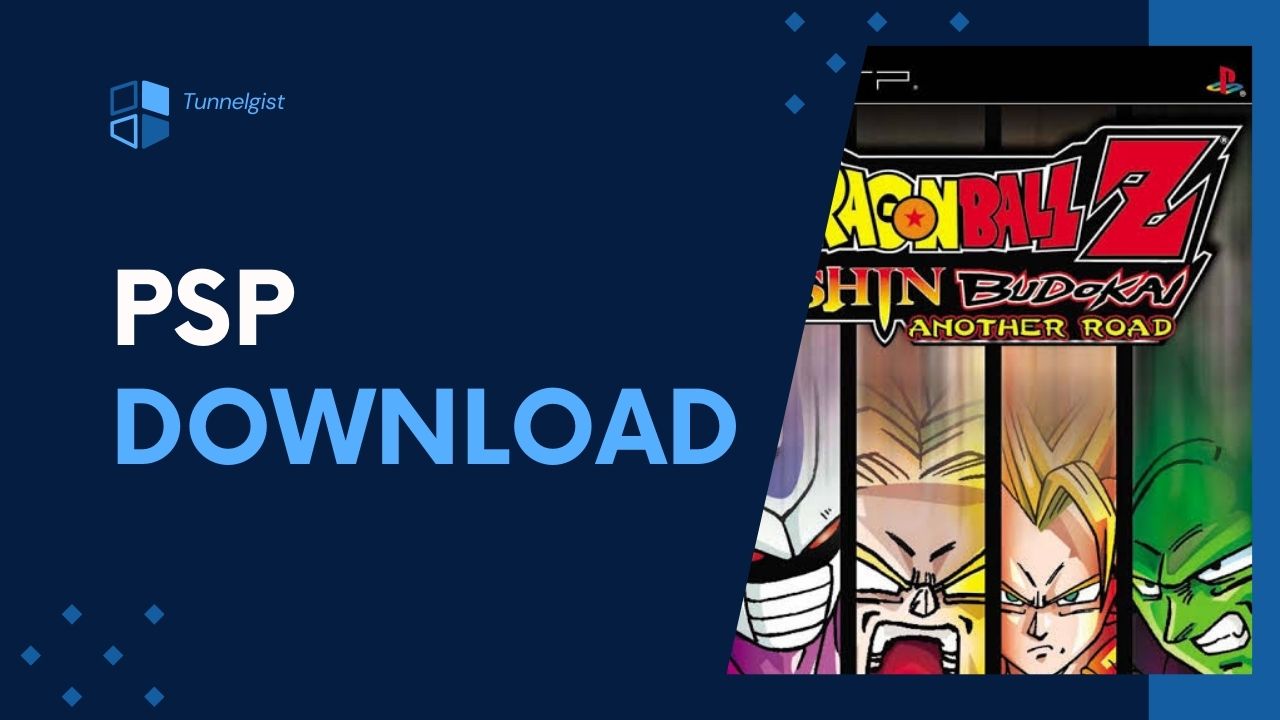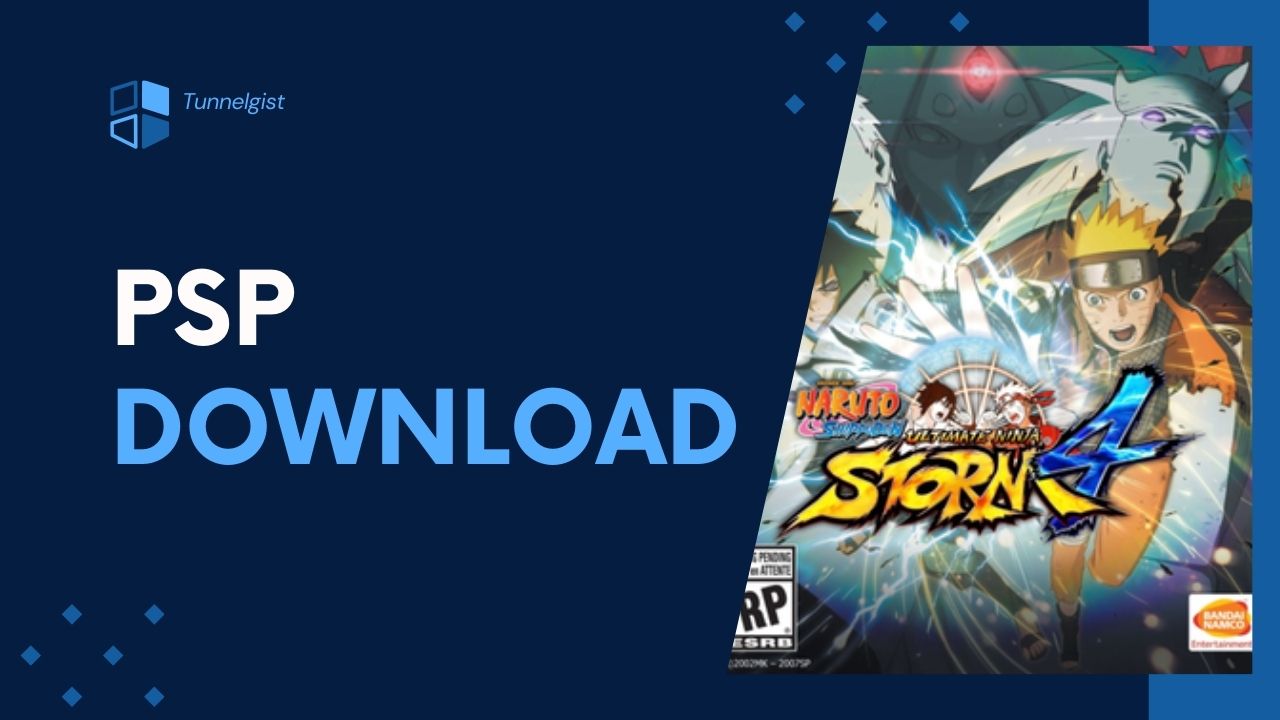Related
Table of Contents
Best PCSX2 Settings for high end PC PCSX2 (PS2)
STEP 1: Run the PCSX2 application on your PC, after that click on Config ➠ Emulation Settings.
- Now you’ll be redirected to Speed-hacks Configuration.
STEP 2: Use these settings in the image below; it’s the best setting for Speed-hacks Configuration.
- Note: After using these settings make sure you click on Apply to save these settings.
STEP 3: On Emulation Settings, click on GS in the left part of Emulation Settings.
- These are the best settings for GS on Emulation Settings.
STEP 4: On Emulation Settings, click on GS Window in the left part of Emulation Settings.
- These are the best settings for GS Window on Emulation Settings.
➥Note : For better experience on your High End PC, set the resolution to 1920 x 1080 for full HD Experience.
[the_ad id=”420″]
STEP 5: Close Emulation settings and then click on Config Video ➠ (GS) ➠ Plugin Settings.
➥These are the best settings for Hardware & Plug-in settings.
Hardware & Plug-in Settings
- Renderer: Direct3D11 (Hardware)
- Adapter: Default Hardware Device
- Interlacing (F5): Auto
- Texture Filtering: Bilinear (PS2)
- Allow 8-Bit Textures: Un-Check
- Internal Resolution: Use 2x/3x/4x/8x
- Anisotropic Filtering: 8x
- Mipmapping (Ins): Automatic (Default)
- CRC Hack Level: Aggressive
- Date Accuracy: Fast (Default)
- Blending Accuracy: Basic (Recommended)
Audio Settings
STEP 1: On PCSX2 1.6.0 home screen, click on Config ➠ Audio (SPUS) ➠ Plugin settings.
STEP 2: Change your settings to the settings in the image below.
After using these settings, close Audio settings and then run any game on your PCSX2, by now you should see your FPS normal, locked at 60 fps.
Related
Conclusion
If this article helped you locked your FPS at 60 frames per second while running PS2 games on PCSX2 emulator, please comment down below, also if there is more you need to know comment down below we’ll reply immediately. As always, stay awesome and have a nice day.