Have you ever tried to run a PC game from a USB Pen-drive or Flash Drive? But because of corrupted installation files and game crashes, you think running a PC game from your flash drive isn’t a great idea! Well, guess what? With the help of this great software mini partition tool, you can now run any PC game from your USB Pen-drive or Flash drive without any errors. 100% GUARANTEED.
REQUIREMENT FOR THIS
- Mini Partition Tool download
- USB Pendrive/Flash Drive
HOW TO RUN PC GAMES FROM USB PENDRIVE/FLASH DRIVE WITH (MINI PARTITION TOOL)
STEP 1: Firstly download and install Mini Partition Tool from the official website, it’s free.
STEP 2: After setup is downloaded, install, and then follow the necessary steps till the installation is completed.
STEP 3: Run the newly installed Mini Partition Tool Application on your computer.
STEP 4: Connect your USB FLASH DRIVE/PENDRIVE and then wait till it successfully displays your drive on the Mini Partition Tool application.
STEP 5: Right-click on the USB flash drive, after that click on format
STEP 6: After that, a popup will show on your screen, rename the Partition Label to the name of your choice, and then select NFTS or exFAT as the File System.
STEP 7: Click on Ok, after that click on Apply in the left bottom corner of the page to start the format process.
Note: After clicking on Apply you will get a warning that you should close other Apps before applying changes. Close other Apps and click on Yes.
STEP 8: Now wait for a few minutes and your flash drive will be successfully formatted.
STEP 9: Close the Mini partition tool program, and then run the setup of the game you want to install on your computer. In my case, I will install Grand Theft Auto Vice City, because my flash drive storage is enough for the game.
STEP 10: After opening the setup, click on Next till you get to the spot where you will be asked to select Destination Folder.
STEP 11: Click on browse and then select the newly formatted flash drive location.
How to select the Destination folder of your flash drive
- Go to This PC on your computer
- Take note of the letter that comes after the name of your Flash drive
- Go back to the setup program, click on browse
- Click on the dropdown in the bottom part of the page, and then select the letter that comes after the name of your flash drive.
STEP 12: After that Click Ok, and then continue the installation process till the installation is completed.
STEP 13: After installation is completed, go to the flash drive you installed the game on. Run the game by opening the game launcher icon that shows the thumbnail of the game on it. Now your game should load properly without any errors.
Note: In most cases, the game launcher icon could be different for different games so take note of.
Related
Conclusion
If you can play PC games from a USB Pendrive/flash drive with this method, please comment down below. And if there is more you need to know also comment down below, I’ll reply immediately asap. As always stay awesome, and have a nice day.



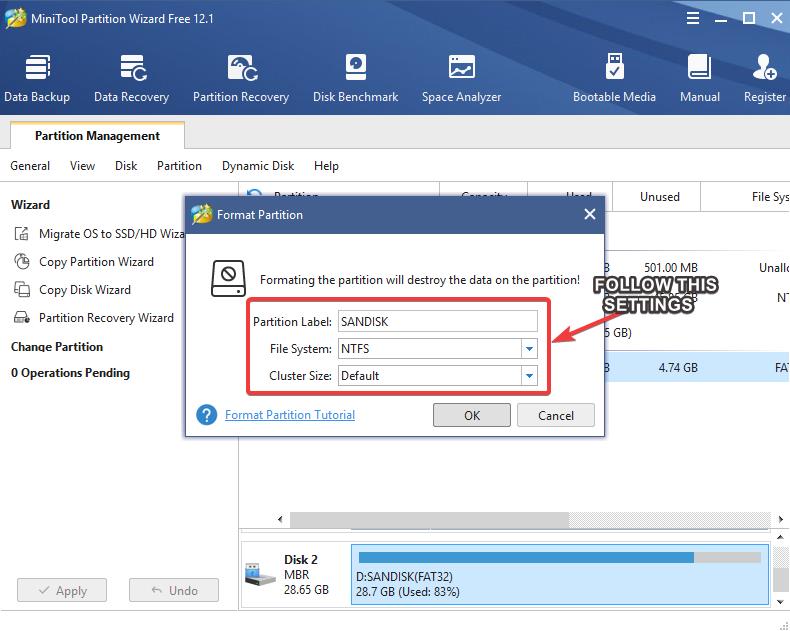
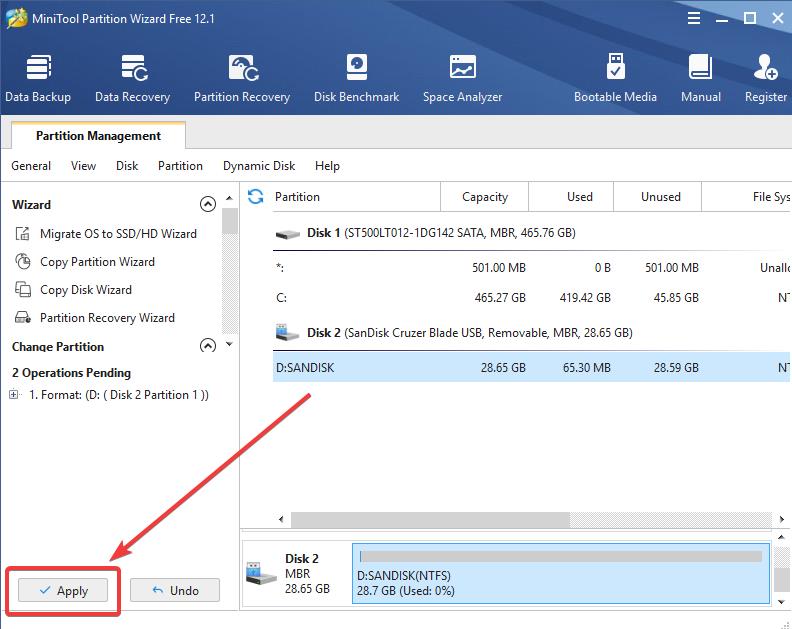
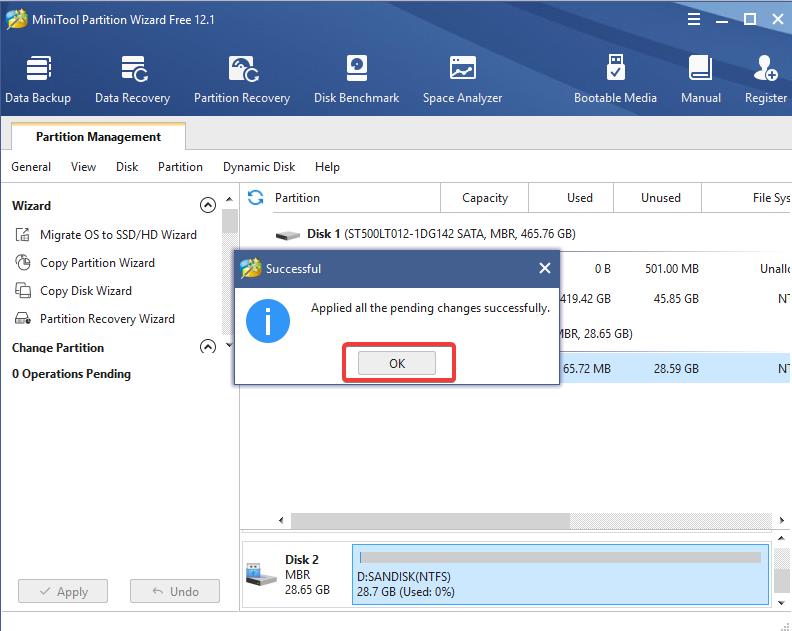


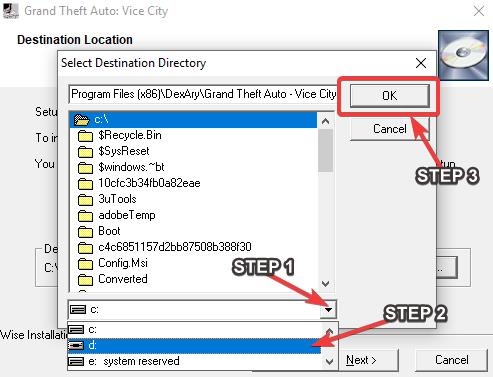

![Latest Clean Up Roblox Codes [month] [year]](https://tunnelgist.com/wp-content/uploads/2024/04/ROBLOX-CODES-_20240402_170517_0000-1.jpg)
![Anime rangers Codes [month] [year] – Roblox](https://tunnelgist.com/wp-content/uploads/2024/04/ROBLOX-CODES-_20240402_154736_0000.jpg)
![Asphalt 9 Codes [month] [year]](https://tunnelgist.com/wp-content/uploads/2024/03/WIKI_20240331_152102_0000.jpg)