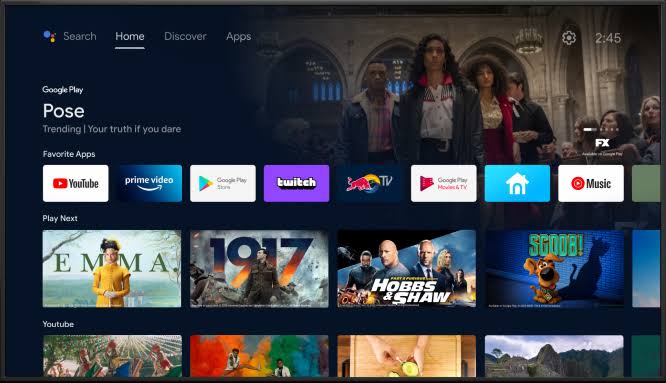
How to boot Android TV into Safe Mode
The appliances and electronics of today are complex and powerful. The usefulness of these devices lies in the fact that they improve the efficiency of our daily lives. In some cases, however, complicated software simply does not support certain features.
You can restore your computer from a crash by using the Safe Mode option on almost all modern operating systems, including Windows, Android, and Mac OS. You might be wondering, what is Safe Mode? Instead of starting in normal mode, the operating system will boot into diagnostic mode.
In addition to Android TV and Google TV, you can also boot them into Safe Mode if they’re not working properly or you’ve installed a problematic program that’s affecting them.
Because third-party apps don’t exactly run in Safe Mode, you can remove the application that’s causing you problems in Safe Mode. This way, you can fix the issues you’re experiencing.
As a result. When you unintentionally do something that you shouldn’t have done, Safe Mode will allow you to reset your system.
How to boot Android TV into Safe Mode
Using the remote control on your TV will allow you to do this. Once the TV set has been powered up, you must follow the following steps.
- Power your TV set on by pressing the Power button on your remote control. The bootsplash should display your OEM logo.
- Once the Android TV boot animation begins, quickly press and hold the Volume Down key.
- The TV should boot into Safe Mode once it has completed the boot process.
A ‘Safe Mode’ watermark will appear at the bottom left of your TV screen when you are in Safe Mode.
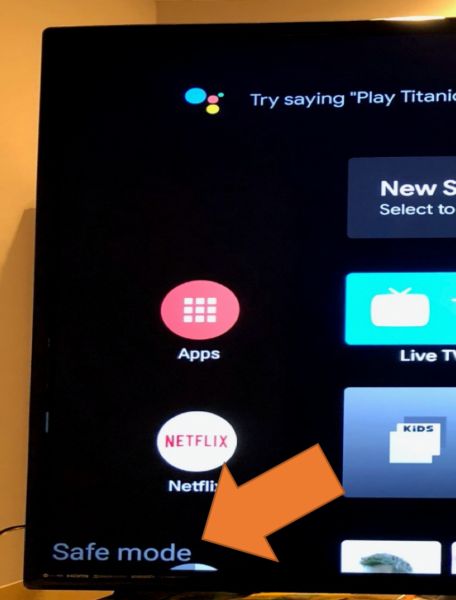
Since this mode only affects third-party apps, many stock functions should continue to work. The preinstalled apps on your TV are still usable.
Read More
How to boot out of Safe Mode on your Android TV
You can simply turn off the TV and turn it back on to exit Safe Mode, just like you would on an Android Smartphone. It should also work if you simply reboot the device from the Settings menu.
Your TV should automatically boot back up as usual and you should be back to where you left off. And that’s basically it. That’s how you boot your TV into Safe Mode.
![Latest Clean Up Roblox Codes [month] [year]](https://tunnelgist.com/wp-content/uploads/2024/04/ROBLOX-CODES-_20240402_170517_0000-1.jpg)
![Anime rangers Codes [month] [year] – Roblox](https://tunnelgist.com/wp-content/uploads/2024/04/ROBLOX-CODES-_20240402_154736_0000.jpg)
![Asphalt 9 Codes [month] [year]](https://tunnelgist.com/wp-content/uploads/2024/03/WIKI_20240331_152102_0000.jpg)