Table of Contents
HOW TO FIX GAME LAG FOR PCSX2 EMULATOR PS2 (PC)
Today is the big day because I am going to be teaching you another most requested tutorial on how to fix PCSX2 lag for any PS2 game on PC.
I will be teaching you the top-secret settings that I use to increase my fps 100% while running PS2 games on my PC with the help of PCSX2 emulator.
This trick will work even if you have a low-end PC “I mean last grade PC” just kidding. So without further ado let’s get into this tutorial.
- Read More: how to download and install pcsx2 on your PC
Advertisment
How to fix game Lag for PCSX2 (PC)
These are the best settings that I recommend you to use before running your PCSX2 emulator.
[the_ad id=”420″]
Battery Management
1. Firstly Right click on your PC Battery Meter, then click on power options.
Advertisment
2. Click on an arrow pointing down to show additional power plans
3. After that set your battery performance to HIGH PERFORMANCE any time you want to run PCSX2 application.
Note: What high performance does to your PC is to help boost your performance x10 especially while gaming and always make sure you change the battery settings back to balanced when you are done gaming.
Best Settings for PCSX2 PC
1. Run your PCSX2 application as administrator.
[the_ad id=”420″]
2. Now click on config you will see a dropdown click on Video (GS)you will see another dropdown click on core GS settings.
- This is the Optimized settings for core GS.
- Set slow-motion Adjust= 5
- Set Turbo Adjust= 300
[the_ad id=”420″]
GS Window:
- Aspect Ratio: Set to fit to windows Screen
- Custom windows size: Set to 1024 x 720 or 640 x 480 for a low end PC to increase FPS
- Tick on preset and set to 5 aggressive plus.
- Tick on Multithreaded micro VU1; this will improve your performance significantly
- Now click on Apply to save.
Plug-in settings:
Click on config you will see a drop-down.
Click on Video (GS) you will see a small drop-down, then click on plug-in settings.
- Set Adapter to: Default Hardware Device
- Set Renderer to: Direct311 (Hardware)
Hardware Mode Settings:
- Internal resolution: Native
- Texture Filtering: Bilinear Forced
- Anisotropic Filtering: Off
- CRC Hark Level: Full (Safest)
That’s all click on Ok to save, run a game on your PCSX2 and you will see your frame per second increased to 100 fps and your PCSX2 game lag will be fixed.
Audio settings:
Run PCX2 application as administrator
Click on Audio (SPU2) you will see a dropdown, then click on Plug-in settings.
- Set Interpolation: 4-Catmull-Rom (PS2 like/slow)
- Set Module: 1- XAudio 2 (Recommended)
- Set Volume: 100%
- Set Latency: 100 ms (avg)
That all click on OK to save run any game on PCSX2 and you will see that your speed will be increased by 100%.
- You might also like: How to play PS2 games on a usb flash drive
- You might also like: Best settings for God of war 2 PCSX2
- You might also like: Best settings for Mortal kombat shaolin Monks
Conclusion
Guys comment down below if this article helped you fixed your PCSX2 game lag. And if you guys still do not understand something in this article also make sure you comment down below what you don’t understand. As always stay awesome peace!
Advertisment

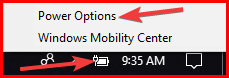
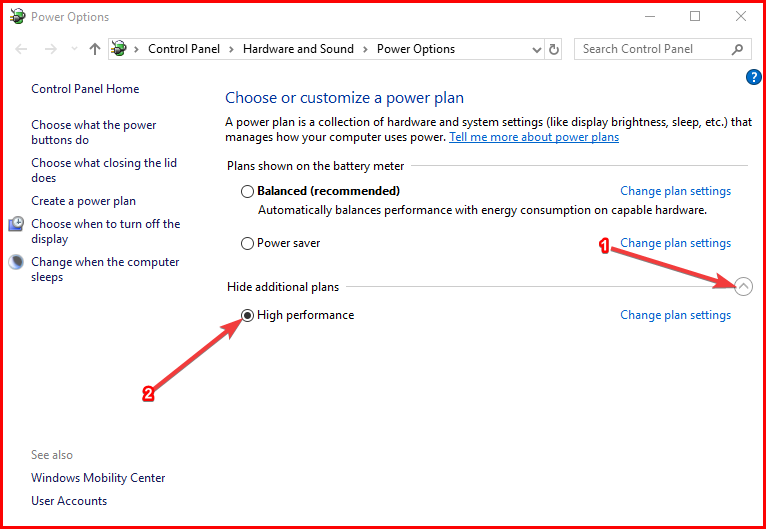



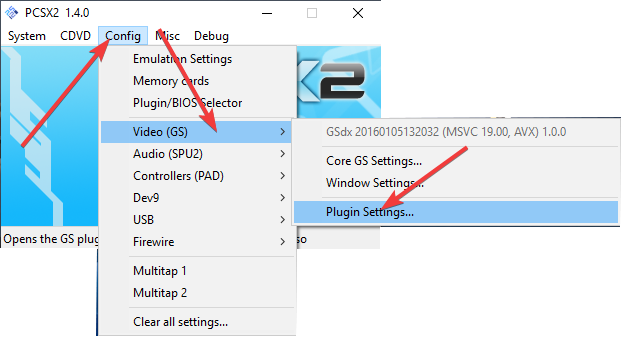

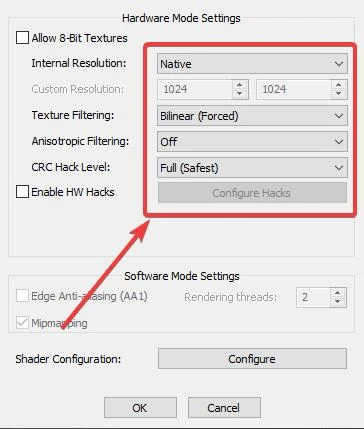

![Latest Clean Up Roblox Codes [month] [year]](https://tunnelgist.com/wp-content/uploads/2024/04/ROBLOX-CODES-_20240402_170517_0000-1.jpg)
![Anime rangers Codes [month] [year] – Roblox](https://tunnelgist.com/wp-content/uploads/2024/04/ROBLOX-CODES-_20240402_154736_0000.jpg)
![Asphalt 9 Codes [month] [year]](https://tunnelgist.com/wp-content/uploads/2024/03/WIKI_20240331_152102_0000.jpg)
I hope it works
Sure it will work if you follow the steps above correctly
it didn’t work 4 me I played COD3 its still slow