Want to increase your dedicated video memory to play HIGH-END PC games without having a high-end PC.
In this tutorial, we will guide you through on how to increase dedicated video memory from 64 MB to 512 MB easy and fast without bios.
Note: This tutorial only works on INTEL HD GRAPHICS 4400 and above, also if you want to learn how to increase dedicated video memory of INTEL HD GRAPHICS 4000 and below click here
[the_ad id=”420″]
HOW TO INCREASE DEDICATED VIDEO MEMORY FROM 64 MB TO 512 MB PC
Type WINDOWS + R on your keyboard
Type Regedit in the box, and then click OK
Now you will see something like this e.g. HKEY_CURRENT_USER, HKEY_LOCAL_ MACHINE, and so-on
Click on the dropdown button on HKEY_LOCAL_MACHINE
Click on the drop-down button on Software
Scroll down and then click on the dropdown button on INTEL
Now right click on INTELclick on NEW and then KEY
Rename the new key you just created to GMM in an uppercase letter
Double click on the GMMfolder you just created
[the_ad id=”420″]
Now right click on the blank page on GMM folder
Click on NEW and then DWORD (32 BIT) VALUE
After DWORD 32 BIT VALUE is created rename it to DedicatedSegmentSize
Note: The word must be written exactly the way it’s written above.
Right-click on DedicatedSegmentSize and the click on modify
Set the value data to 512 MB and then OK
And also the base must be checked on HEXADECIMAL
Now restart your computer
After your computer is restarted
[the_ad id=”420″]
Check your dedicated video memory by right-clicking on your desktop
Click on display settings
Scroll down and then click on advanced display settings
Scroll down and click on display adapter properties
You will now see the video memory increased that’s all
Read More
Conclusion
If this article helped you increase your dedicated video memory, make sure you comment down below and if you need to know more that you don’t understand comment down below I will reply immediately ASAP. As always stay awesome peace!
Advertisment
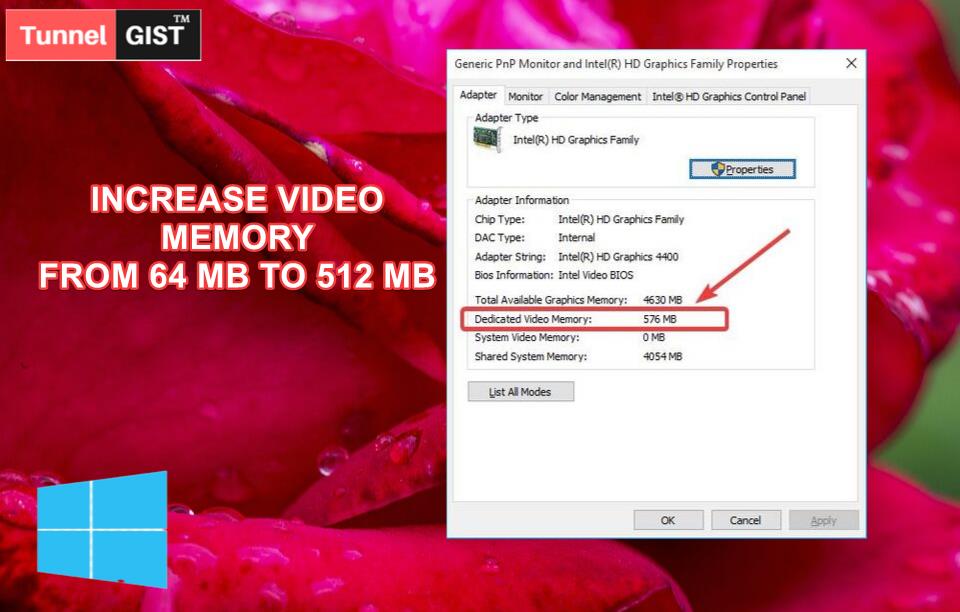











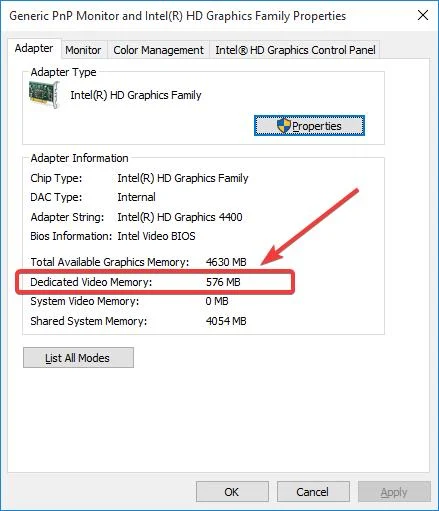
![Latest Clean Up Roblox Codes [month] [year]](https://tunnelgist.com/wp-content/uploads/2024/04/ROBLOX-CODES-_20240402_170517_0000-1.jpg)
![Anime rangers Codes [month] [year] – Roblox](https://tunnelgist.com/wp-content/uploads/2024/04/ROBLOX-CODES-_20240402_154736_0000.jpg)
![Asphalt 9 Codes [month] [year]](https://tunnelgist.com/wp-content/uploads/2024/03/WIKI_20240331_152102_0000.jpg)