Table of Contents
HOW TO LOCATE OBB FOLDER AND MOVE ADDITIONAL FILE ON BLUESTACKS 4
In this tutorial I will guide you through in-depth on how to locate the OBB folder and also move the additional file to the OBB folder on bluestacks 4 application PC.
In the previously released version of bluestacks, the method that I used to locate OBB folder for bluestacks was very different and if you guys are using bluestacks 3 or older version, and you want to know how to locate bluestacks OBB folder for bluestacks 3 click here to learn that quickly, so without further ado let’s head into this tutorial.
- Read More: How to locate obb folder on bluestacks 3
What is bluestacks?
Bluestacks is an application or program that enables you to run android games on your PC.
Advertisment
How to make hidden files on PC Visible
- The reason why you must do this is because the folder to bluestacks 4 directory is hidden and you need to make it visible.
Firstly double click on This PC on your desktop.
Advertisment
In the top of this page you will see something like this, computer and view.
Click on view.
After you have clicked on view you will see three check boxes example, Filename, Extensionsand Hidden files.
Check the Hidden files box to show all hidden files on your PC
Advertisement
That’s it you will now see all hidden files on your PC.
How to locate OBB folder for Bluestacks 4 on your PC
Firstly double click on this PC or press this key on your keyboard WINDOWS + E to go to your PC directory.
Now scroll down and click on PROGRAM DATA folder
After clicking on PROGRAM DATA folder, click on Bluestacksfolder
After clicking on Bluestacksfolder, Double click on Engine folder to Open
After clicking on Enginefolder, Double click on Userdata folder to Open
After that double click on shared folder to open
Note: The shared folder you just opened is the folder that you will copy all your OBB data to, in other to play games that require an additional file.
How to move additional file or Data to OBB folder on Bluestacks 4
This is the last part how to move an additional file from SharedFolder on bluestacks 4 to main OBB folder.
Firstly run your bluestacks application as Administrator if you don’t know how to download and install bluestacks application yet click here to learn that quickly
After you have opened bluestacks application click on more in the lower part of the application (BLUESTACKS 4)
After clicking on more now click on android settings
Now you will see storage, apps, and defaults
Click on storage
After you have clicked on storage scroll down until you see OTHER, click on OTHER
Now you will see a popup on your screen showing if you want to see other visible contents, click onExplore
After clicking on Explore you will now be redirected to the main bluestacks directory where you will see something like this e.g. Alarm, Andriod, Dcim, Windows and others
- Note:this is bluestacks 4 android directory so be careful while editing stuff.
Now double click on windows folder
After clicking on windows double click on BstSharedFolder
Copy your OBB folder by double clicking and holding down the folder until it is highlighted with a tag
Now click on the three dots on the right corner of this page and click on Move to
Now click on ONEPLUS A5000
After clicking on ONEPLUS A5000 click on Andriod
Now click on Move on the lower right bottom of this page to move the file.
Now its time to create an OBB folder for Andriod game that require additional file
Firstly Open Android folder on Bluestacks 4 application
Click on the three dots on the right corner of the bluestacks 4 application and click on NEW FOLDER to create a folder
Now rename the newly created folder to OBB by double clicking on the folder until it is highlighted with a tag
Rename the folder to obb in small letter
Now move the additional file to the newly created obb folder
After you have done all that. Bluestacks 4 will now be able to run a game that requires an additional file
Related
- You might also like: Best websites to download PS2 games
- You might also like: How to run PC games from a USB flash drive
- You might also like: How to make utorrent download faster
- You might also like:How to locate obb folder on bluestacks 3
Conclusion
If this article helped you on how to locate and move your additional file to the OBB folder please comment down below on how this tutorial has helped you.
And if there is something you still don’t understand in this quick tutorial please comment down below, I will reply to you immediately. As always stay awesome and ill catch you guys in the next tutorial peace!
Advertisment



















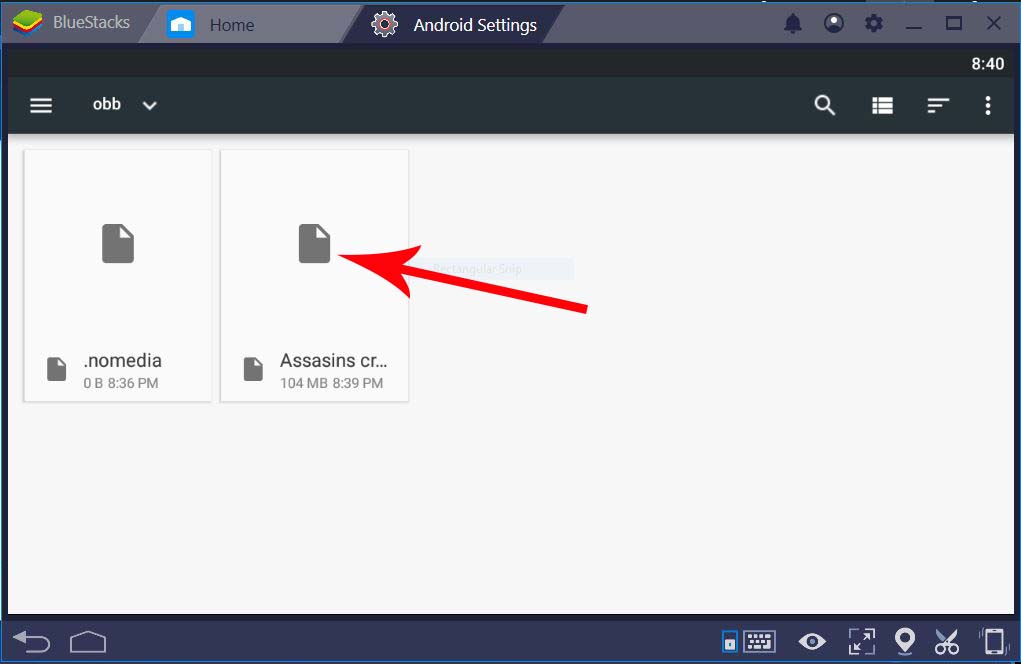
![Latest Clean Up Roblox Codes [month] [year]](https://tunnelgist.com/wp-content/uploads/2024/04/ROBLOX-CODES-_20240402_170517_0000-1.jpg)
![Anime rangers Codes [month] [year] – Roblox](https://tunnelgist.com/wp-content/uploads/2024/04/ROBLOX-CODES-_20240402_154736_0000.jpg)
![Asphalt 9 Codes [month] [year]](https://tunnelgist.com/wp-content/uploads/2024/03/WIKI_20240331_152102_0000.jpg)
/thanks