
How to use PS5 Controller on PC – Guide 2024
Learn how to connect the PlayStation 5 DualSense controller to your gaming PC or laptop! In this article, you get to learn all that is to know on how to use PS5 Controller on PC. Welcome to Tunnelgist Guide and Tutorials!
Learn More:
Connecting your PS5 controller to your PC and using the DualSense on a gaming computer is pretty simple and definitely worth it. In addition to its unique features (haptic feedback and adaptive triggers), some of the most unique features of the DualSense won’t work on PC – you’ll have to use it on the console for which it was designed.
The controller is still great regardless, so don’t worry. PS5’s Dualsense controller can be connected to your PC with either a USB-C to USB cable (which should have come with the controller) or by Bluetooth.
Table of Contents
How to use PS5 Controller on PC – Using the PS5 DualSense on PC with a wired connection

For connecting to your PC, you’ll need a USB-C to standard USB cable, just like the one you use to charge your PS5. You just need to plug it into a port on your PC. Simply put, it’s that easy.
If you’d prefer to keep your DualSense for the PS5, but have a few old PS4 controllers lying around, here’s how you can use them on your PC.
How to use PS5 Controller on PC – Connecting the PS5 DualSense to a PC via Bluetooth
To learn how to use PS5 Controller on PC “Connecting the PS5 DualSense to a PC via Bluetooth”..
Firstly, you’ll need a PC with Bluetooth capabilities. This feature is built into some PCs, or you can purchase a Bluetooth adapter for around $6.
Next, go to your Windows settings. You can find Bluetooth & other devices under “Devices”. Click on “Add Bluetooth or other device” and then “Bluetooth.” Your PC will begin searching for Bluetooth devices, so now you need to hold down the PS Logo and your Create button (the one we called Share on PS4) until the lights on your DualSense begin to flash. Afterward, you should see “Wireless Controller” as an option.
There is still work to be done, unfortunately. The DualSense won’t work with all games right now, but some electrical wizard will no doubt develop software to simplify the process. DualSense compatibility depends on the controller drivers used by the game, so finding out which games accept it can be a trial and error process.
Fortunately, there is a shortcut thanks to Steam. To use this feature, you must be signed up for the Steam Client Beta. Here’s how:

- Once Steam is running, click “Steam” in the upper left, and choose “Settings”. (Mac Preferences)
- Click “Change…” under “Beta Participation” on the “Account” tab.
- Select the “Steam Beta Update” from the drop down list and click “OK”.
- The “Restart Steam” button will appear when you are prompted to restart Steam.
Then connect your pad (via your cable or Bluetooth), then launch Steam’s Big Picture Mode. At the moment, the DualSense is listed as a PS4 controller. Betas are fun projects in progress.
Regardless, you won’t get haptic feedback, adaptive trigger, or trackpad, but this could change if developers start to support them. With it, you won’t have to buy an Xbox pad, and it’ll work as a standard last-gen controller.
You may also like 👇
Conclusion:
Thanks for reading with us. Make sure to bookmark and check back regularly as we will update this guide on learning “How to use PS5 Controller on PC” as the fast-moving world of PC games gets to grip with the PS5 controller, and you can check out more of our essential guides below.
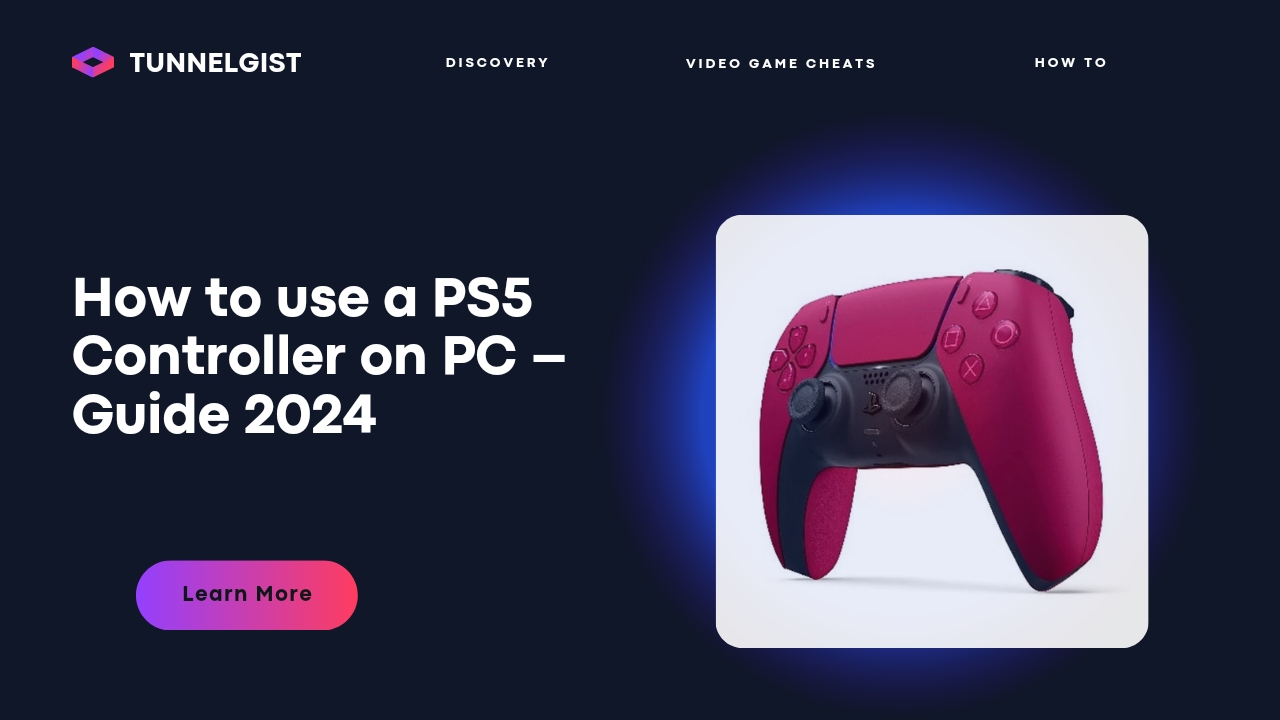
![Latest Clean Up Roblox Codes [month] [year]](https://tunnelgist.com/wp-content/uploads/2024/04/ROBLOX-CODES-_20240402_170517_0000-1.jpg)
![Anime rangers Codes [month] [year] – Roblox](https://tunnelgist.com/wp-content/uploads/2024/04/ROBLOX-CODES-_20240402_154736_0000.jpg)
![Asphalt 9 Codes [month] [year]](https://tunnelgist.com/wp-content/uploads/2024/03/WIKI_20240331_152102_0000.jpg)