
PS5 keyboard and mouse support set up – Guide 2024
To learn how the PS5 keyboard and mouse support set up works is a pretty easy and straightforward thing to do, although there are some limitations to what the Mouse and Keyboard setup are capable of on the PlayStation 5. Not every game designed for the console includes keyboard and mouse functionality – which means that even if the console is capable of handling them, the game programming may not be. We’ll cover the details below, including what’s compatible, what’s not, how to set up your devices, and what PS5 games can use mouse and keyboard.
Learn More:
Table of Contents
PS5 Keyboard and Mouse Setup – How to use
Follow these steps to enable keyboard and mouse support on your PS5:
| WIRED KEYBOARD AND MOUSE |
- Connect your keyboard and mouse to the PS5’s USB ports.
- As soon as both devices are connected to the console, it should automatically activate and recognize them.
- Go to Settings > Devices to change the settings on both.
| WIRELESS KEYBOARD AND MOUSE |
- Get a keyboard/mouse adapter (make sure it works with wireless devices).
- The keyboard and mouse should be connected to the adapter.
- Adapter must be connected to PS5 USB port.
- As soon as both devices are connected to the console, it should automatically activate and recognize them.
- Change settings on either device by going to Settings > Devices and selecting the one you want to change.
| BLUETOOTH KEYBOARD AND MOUSE |
- Make sure your Bluetooth keyboard and mouse are charged and turned on.
- Activate the Bluetooth mode and pair them with new devices (the exact process may vary from device to device).
- On your PS5, go to Settings > Devices. You should be able to pair your keyboard and mouse with the PS5 and start using them right away.
To ensure that everything is PS5 compatible, research and check the specifications of the keyboard, mouse, and adapter. Even though the PS5 supports all these things, there’s always the possibility that certain third-party devices won’t work or may have certain requirements.
What PS5 games have mouse and keyboard support?

Having keyboard and mouse support on the PS5 does not necessarily mean that all games on it have keyboard and mouse support, as that’s the prerogative of the developers. Despite Sony leaving the door open, there are very few games that we know of that support keyboards and mice on PS5, even if you use them to navigate menus and UI on PS5. Here are some PS5 games that we know support keyboard and mouse, though we’re sure there are more out there:
- Assassin’s Creed Valhalla
- Ark: Survival Evolved
- Call of Duty: Black Ops – Cold War
- Call of Duty: Modern Warfare
- Call of Duty: Warzone
- Cities: Skylines
- DayZ
- Deep Rock Galactic
- Death Stranding
- DC Universe Online
- The Elder Scrolls Online
- The Sims 4
- Fortnite
- Ghostrunner
- Hollow Knight
- House Flipper
- Immortals: Fenyx Rising
- Overwatch
- Mount and Blade: Warband
- Neverwinter
- Minecraft
- Paladins
- Planet Coaster
- Project CARS
- Quake
- Risk of Rain 2
- Slime Rancher
- Smite
- The Spectrum Retreat
- Splitgate
- Final Fantasy XIV
- Terraria
- They Are Billions
- Untitled Goose Game
- Wick
- Wick: No Way Out
- Warframe
- War Thunder
The fact that some of these games – like Hollow Knight – are only keyboard-based and can’t be played with a mouse is also worth mentioning. This is mainly due to the game’s mechanics or design.
We presume there will be some growth in keyboard-friendly games in the future. This mouse and keyboard support is heavily dependent on developers actually taking advantage of it, which it seems like many aren’t.
You may also like 👇
Conclusion:
Thanks for reading… Check back regularly on updates for PS5 keyboard and mouse support set up!
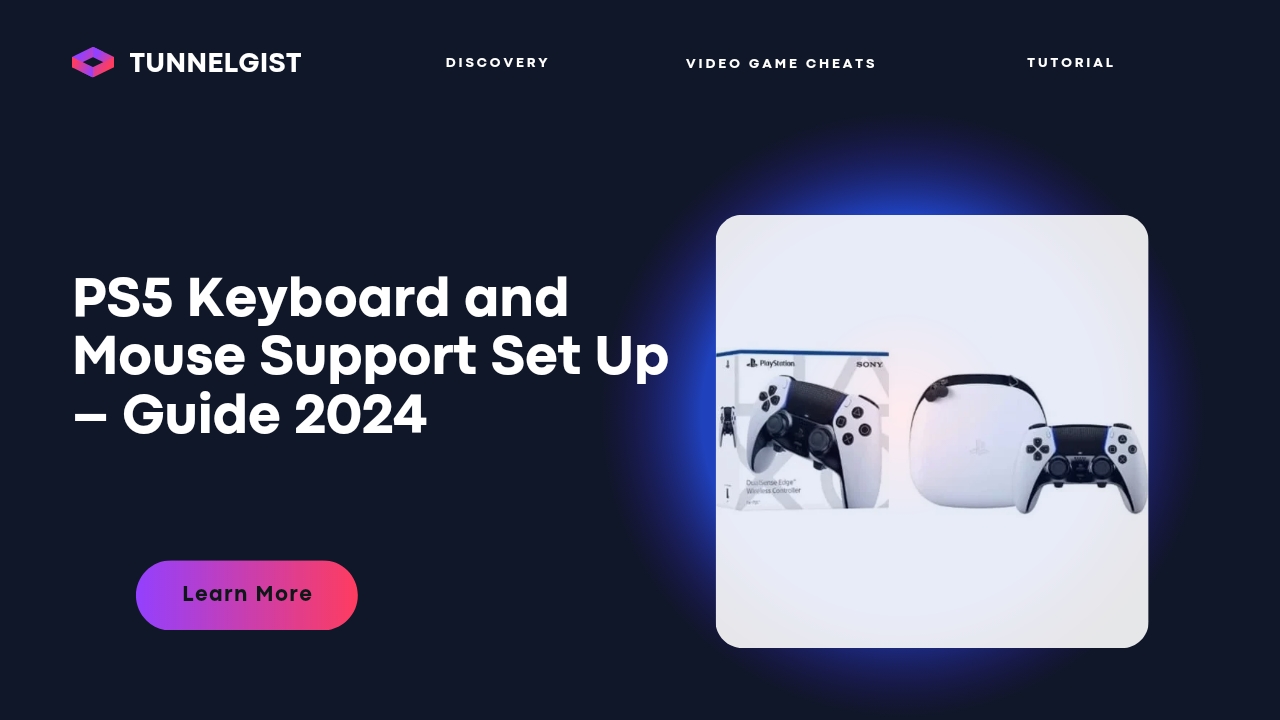
![Latest Clean Up Roblox Codes [month] [year]](https://tunnelgist.com/wp-content/uploads/2024/04/ROBLOX-CODES-_20240402_170517_0000-1.jpg)
![Anime rangers Codes [month] [year] – Roblox](https://tunnelgist.com/wp-content/uploads/2024/04/ROBLOX-CODES-_20240402_154736_0000.jpg)
![Asphalt 9 Codes [month] [year]](https://tunnelgist.com/wp-content/uploads/2024/03/WIKI_20240331_152102_0000.jpg)