
Tlauncher Java Edition is software that enables you to run Minecraft Java Edition on your PC (Laptop). This software was initially released in 2013, and since then they have been updating their software to make the performance smoother than ever.
In this tutorial, we’ll guide you through how to download and install Tlauncher Minecraft Java Edition on your laptop (PC Windows) easily and fast.
Table of Contents
What is Tlauncher Minecraft java?
TLauncher is a cracked launcher, which means you can get it for free, play it on its own, and “cracked” servers. TLauncher is a secure program, but using Tlauncher as the primary driver of Minecraft has serious consequences.
Is TLauncher safe?
Yeah, Tlauncher Minecraft Java Edition is 100% save. This software has been running for ages, and since then users have not been complaining of any issues, or the software affecting their PCs. So it’s safe to use.
Tlauncher Minecraft Java Edition | How to download Tlauncher on your Laptop (PC) 2024
[the_ad id=”420″]
1. Firstly search Tlauncher Minecraft Java Edition on your browser.
2. After getting the results on Google, click on the first link you will be redirected to the official website,
3. On the official website click on DOWNLOAD TLAUNCHER.
4. After that, again click on DOWNLOAD TL.
5. Now you’ll have to select the platform you want to download the setup on, in this case, we are downloading it for Windows, so click on the Windows logo.
6. Immediately after clicking on the Windows logo your download should begin.
Tlauncher Minecraft Java Edition | How to install Tlauncher on your Laptop (PC)
[the_ad id=”420″]
1. Open the Tlauncher Setup you just download. Now follow the necessary steps in the image below.
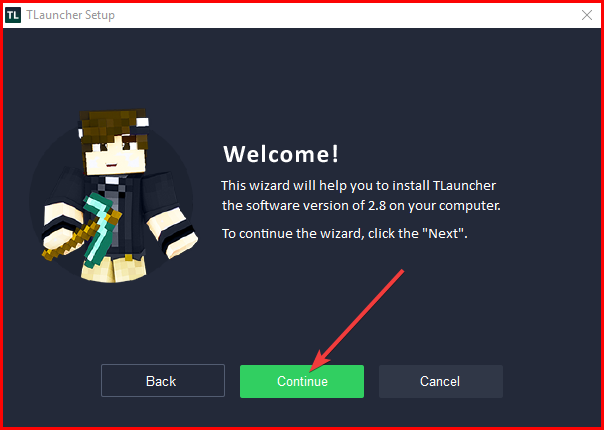 |
| STEP ONE ⏩ |
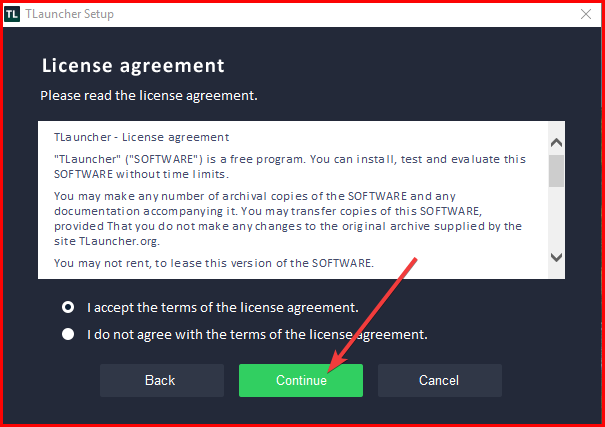 |
| STEP TWO ⏩ |
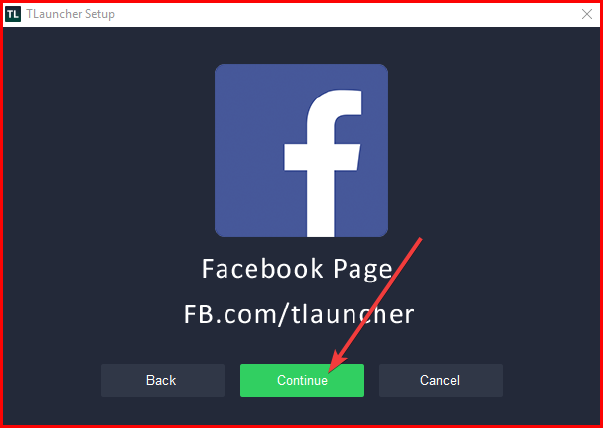 |
| STEP THREE ⏩ |
[the_ad id=”420″]
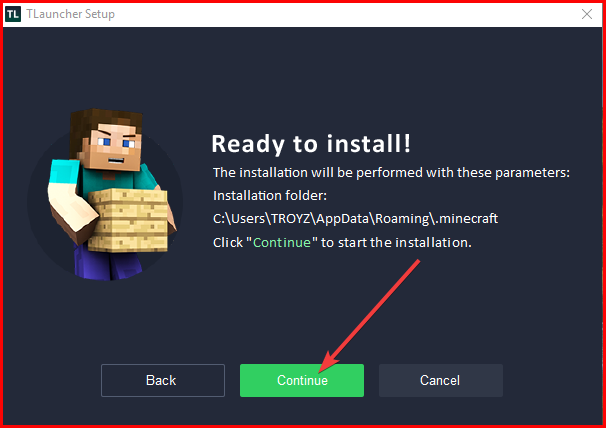 |
| STEP FOUR ⏩ |
 |
| STEP FIVE ⏩ |
- Check all boxes, and then click on Continue to start installing Java. Note: you need to turn on your DATA for this to download.
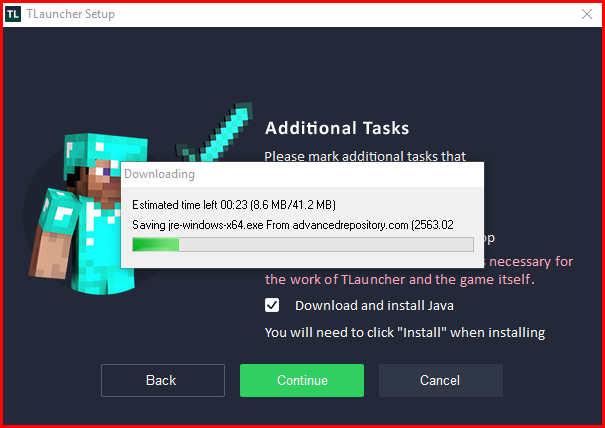 |
| STEP SIX ⏩ |
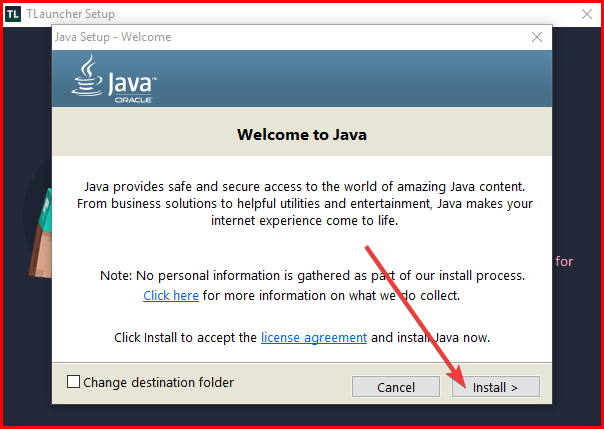 |
| STEP SEVEN ⏩ |
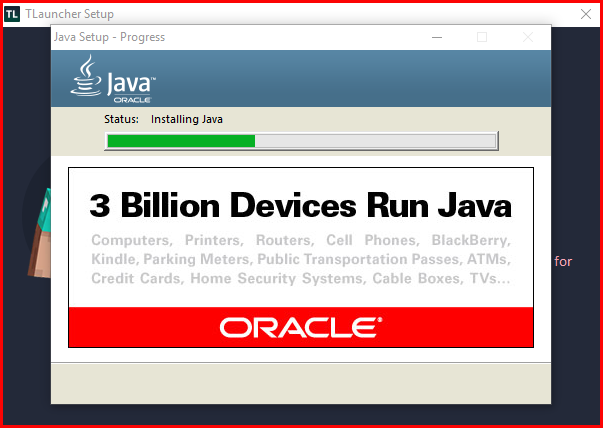 |
| STEP EIGHT ⏩ |
 |
| STEP NINE ⏩ |
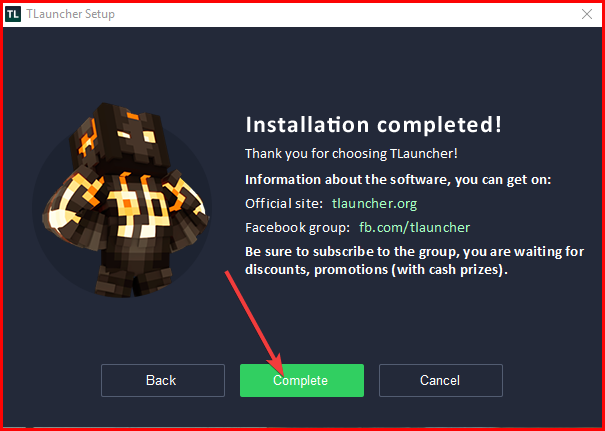 |
| STEP TEN ⏩ |
2. That’s it, if you followed the steps in this image you should successfully install Tlauncher Java Edition on your PC.
How to Sign up on TLauncher Website
[the_ad id=”420″]
1. Click on this link, it will redirect you to Tlauncher website.
2. On the website click on Sign Up.
3. After clicking on Sign Up, you’ll be redirected to a page where you will input your Sign up details.
- Note: The first bar is where you’ll input your username. Use any username of your choice, and then complete the remaining form.
4. After you are done, click on Sign Up.
5. After signing up, go back to the Tlauncher application on your computer, click on the drop-down in the lower left part of the page, then select Configure accounts.
6. Immediately after selecting Configure accounts a new page should display in the Tlauncher application, where you would be able to input your login details.
Input the Username and Password you used for signing up in the Tlauncher website, then click on save an account.
- After clicking on save an account, your account should appear on the screen in Available accounts.
[the_ad id=”420″]
7. Now click on install in the lower part of the page, to start installing some required files.
After clicking on install, the Tlauncher application should start downloading some files that are above 400 MB. Now all you have to do is to wait till the files are successfully downloaded.
8. After the files are downloaded, Tlaucher application would automatically restart and then Minecraft Java Edition will be loaded.
Related
Conclusion
Thanks so much for reading this article, if this guide helped you download and install Tlauncher Minecraft Java Edition in your Laptop, please comment down below and also don’t forget to follow us on our social media platforms for more update.
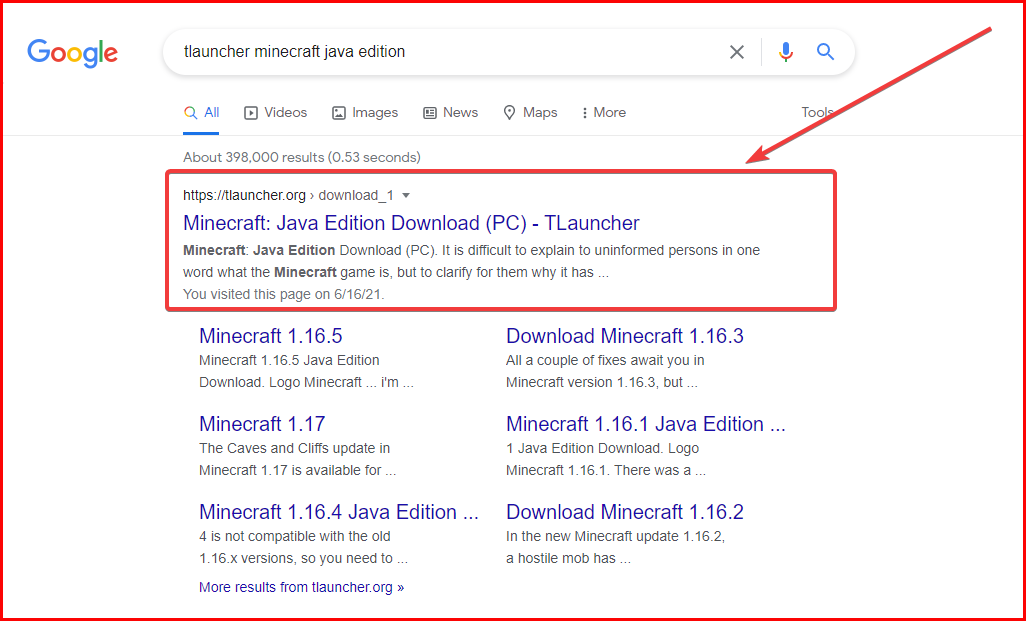
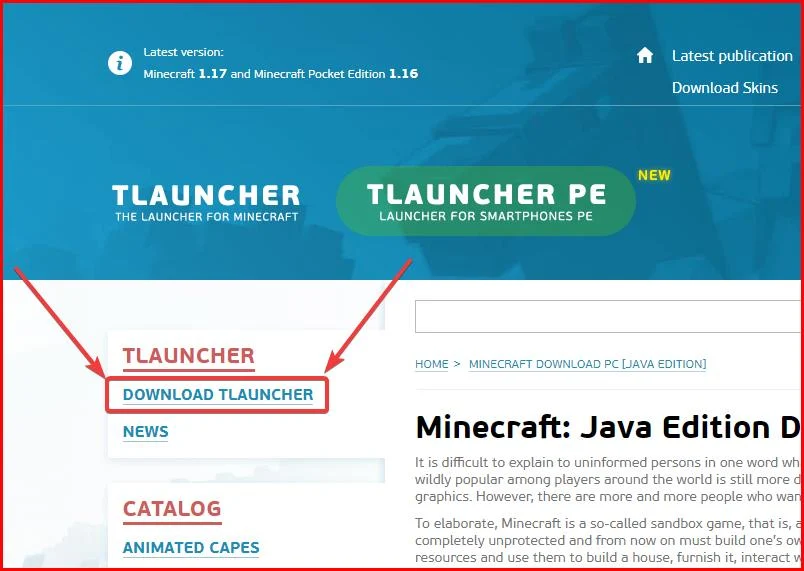
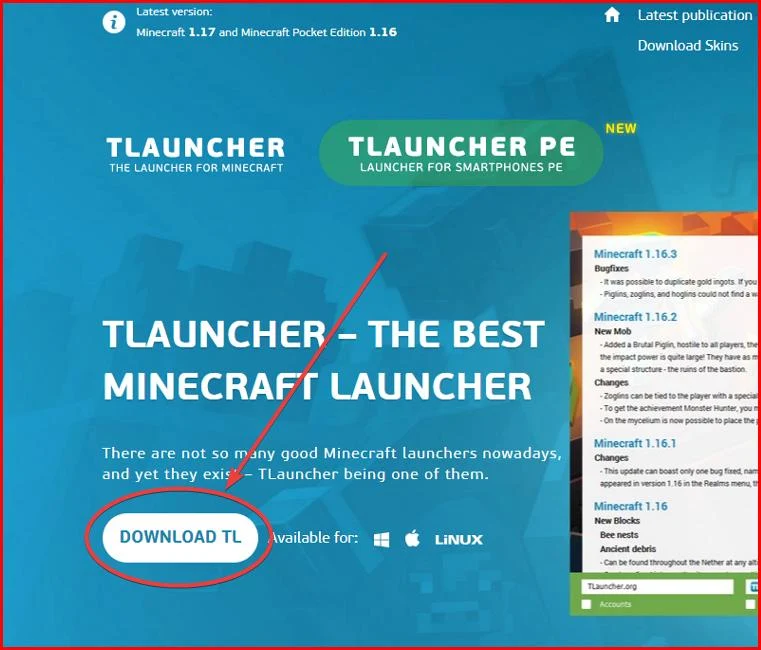
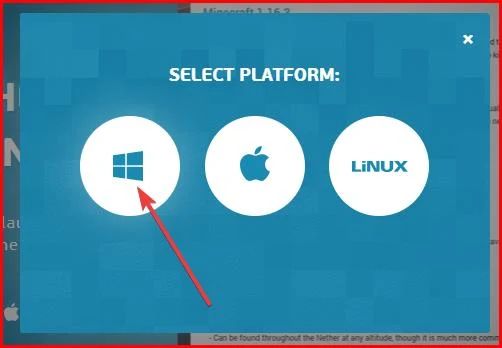



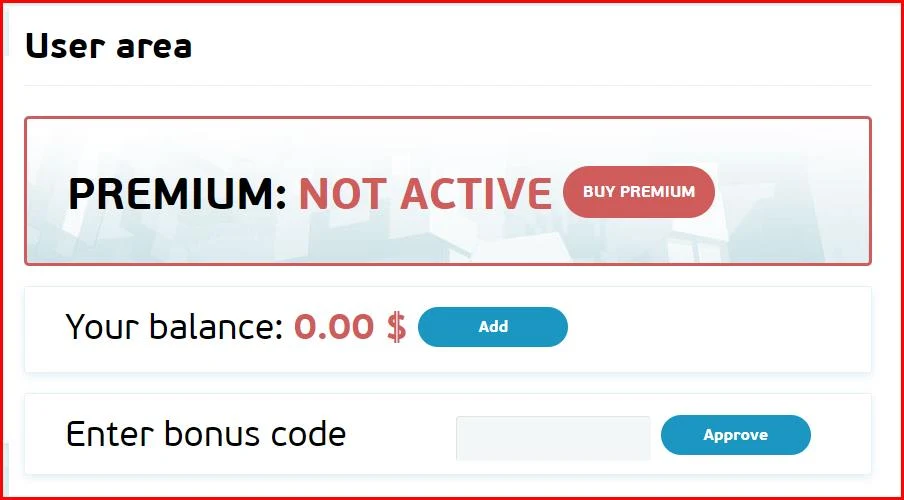
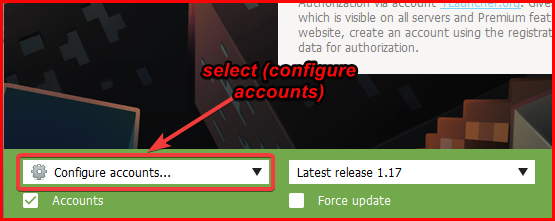




![Latest Clean Up Roblox Codes [month] [year]](https://tunnelgist.com/wp-content/uploads/2024/04/ROBLOX-CODES-_20240402_170517_0000-1.jpg)
![Anime rangers Codes [month] [year] – Roblox](https://tunnelgist.com/wp-content/uploads/2024/04/ROBLOX-CODES-_20240402_154736_0000.jpg)
![Asphalt 9 Codes [month] [year]](https://tunnelgist.com/wp-content/uploads/2024/03/WIKI_20240331_152102_0000.jpg)