Do recently installed the Disqus comment plugin on your blogger (BlogSpot) or WordPress website? And new visitor’s comments on your blog/website using the new Disqus comment plugin you just embedded into your blog, but later on you find out that these new visitors comment is only visible to you the Admin of the blog, not the visitors. And the most annoying part about this issue is that you can’t reply to visitor’s comment, because even if you reply to their comment, they will not be notified. Guys! Enough of my experience on this, let’s proceed to the main feed.
If your blogger (BlogSpot) or WordPress website is having this issue, “TODAY IS YOUR LUCKY DAY”. In this tutorial, we will show you how to fix stuck or not visible comments on your Blogger (BlogSpot) or WordPress website (Disqus comment plugin). But before we dive into this tutorial I just want you guys to know that the idea and creativity used for resolving stuck comments issue on Disqus, is based our’s.
Table of Contents
How to fix stuck comment issue on Disqus Blogger (Blogspot) or WordPress Website
- FIRST METHOD
Check Your Email for Stucked Comment Activation
Most people don’t often check their Emails regularly, that is why they missed this.
After installing Disqus on your website it’s very important to check your Email and activate stuck comments.
STEP 1: Sign in to the email you used in registering your Disqus account
STEP 2: Search Verify your email now, prevent stuck comments on your email.
Note: if you’ve deleted the mail you won’t find the mail on your email, so make sure you haven’t deleted it.
STEP 3: After getting the results, click on the mail to open
STEP 4: After opening the mail scroll down and then click on the blue highlighted link to active comments on your website.
STEP 5: After clicking on the link you will get a message on the Disqus website, that your email has been verified successfully! Wait for a week or more and the stuck comment on your blogs/website should be visible, but in some cases, it will be fixed immediately.
STEP 6: Use your mobile phone browser to visit the page on your website that comments are not showing before. If the comment shows on your mobile phone browser that means the stuck comment issue is fixed on your website (Disqus).
Optional
1: If you don’t have a mobile phone click on this link to test pages that have stuck comment issue
2: Paste your link in the URL box and click on run test.
3: Wait for the website to do its thing, after the website is done loading scroll down and then use the dropdown arrow to navigate to the bottom of your website.
4: If the comment display on this website through the mobile page view test, this means the stuck comment error is completely fixed.
- SECOND METHOD
Migrating Your Domain
NOTE: ONLY USE THIS METHOD IF YOU RECENTLY CHANGED YOUR DOMAIN NAME FROM DOMAIN.BLOGSPOT.COM TO CUSTOM DOMAIN.
Step 1: Go to disqus.com, after that click on Admin
Step 2: After clicking on Admin, click on Moderation beside Analyticsat the top part of the page.
Step 3: In the left corner in Tools section, click on Migration Tools.
- After this you will be asked to select your domain URL.
Step 4: Select your website domain URL; you’ll be redirected to the domain migration wizard.
- Note: If you have Disqus comment plugin in your website before, and you recently changed the base (Blogspot or WordPress) URL to a custom domain, therefore you’ll need to migrate the URLs of your commenting threads to use the new custom domain (ex: www.old-url.com => www.new-url.com).
Step 5: After that click on Start domain migration tool
Step 6: After that Click on Next Step
Step 7: Now you’ll be asked to Replace the currently associated domain with this domain, click on Next Stepto proceed.
Step 8: After clicking on Next Step, click on Confirm migration. After Confirming Migration, Threads associated with https://domain.blogspot.com/ will be re-associated with https://domain.com/. You’ll have to wait for 24 hours for the migration process to complete, check your email frequently for an update.
After doing all these steps, your website should no longer have stuck comments issue.
Related:
Conclusion
Thanks so much for reading this awesome article, be sure to comment down below if there is more you need to know. I hope this article helped you fix the stuck comment issue on blogger (BlogSpot) or WordPress. As always, stay awesome, peace!!!.

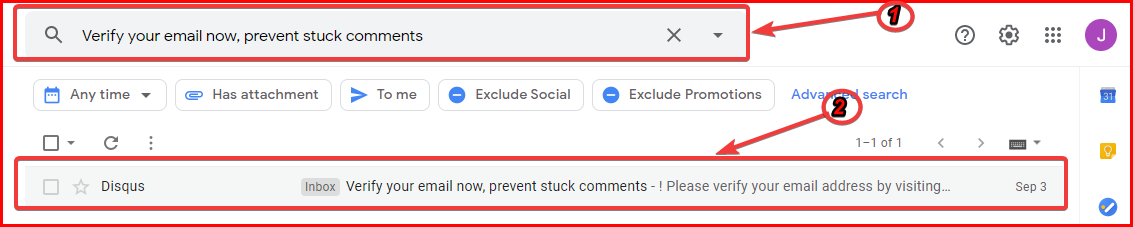
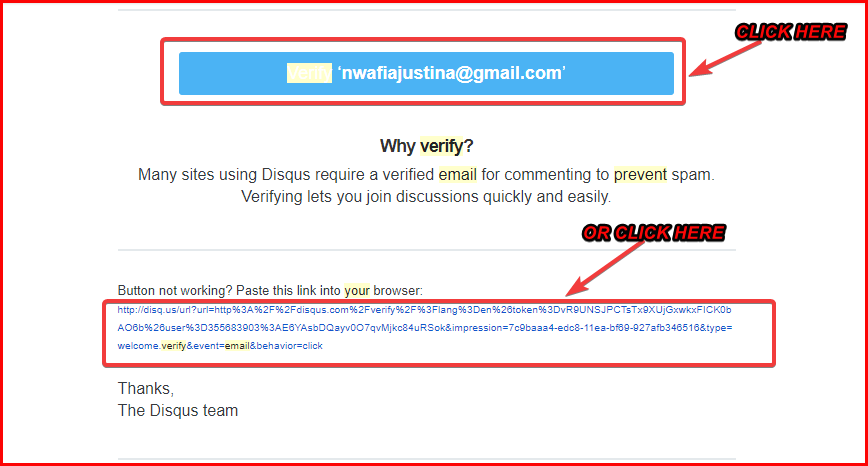
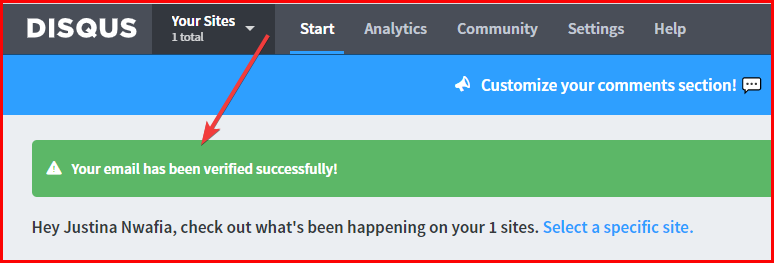
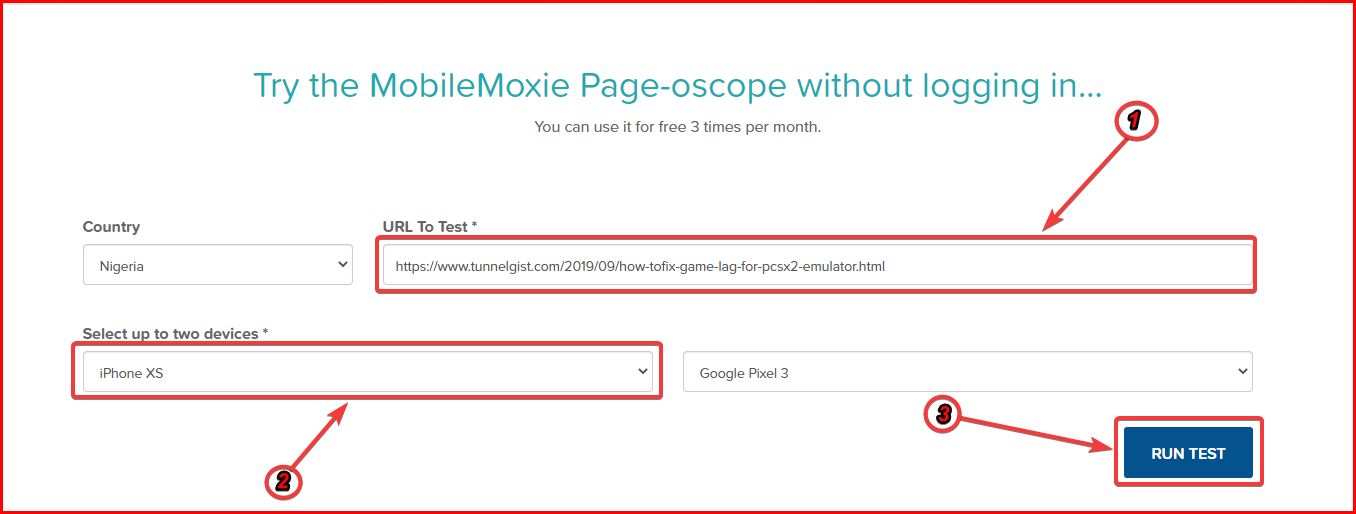

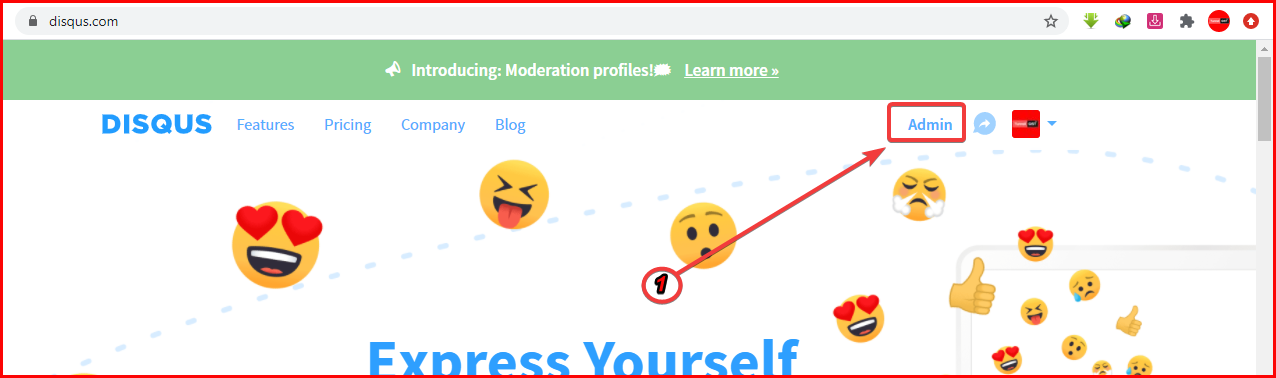

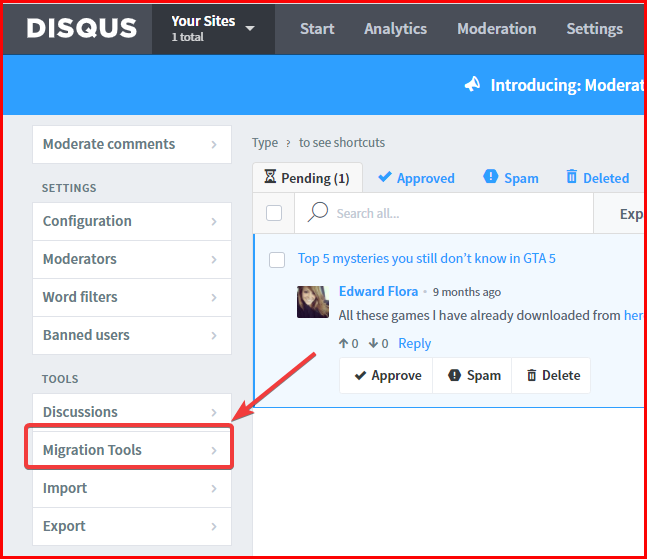
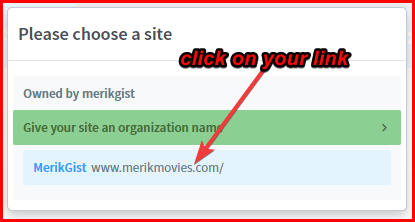


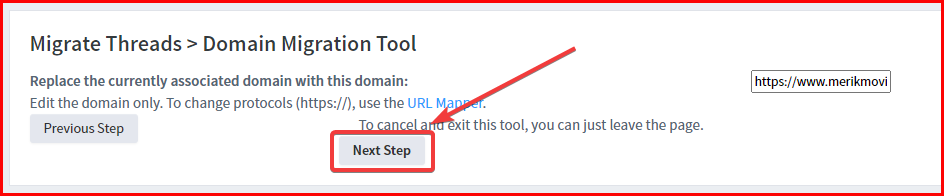

![Latest Clean Up Roblox Codes [month] [year]](https://tunnelgist.com/wp-content/uploads/2024/04/ROBLOX-CODES-_20240402_170517_0000-1.jpg)
![Anime rangers Codes [month] [year] – Roblox](https://tunnelgist.com/wp-content/uploads/2024/04/ROBLOX-CODES-_20240402_154736_0000.jpg)
![Asphalt 9 Codes [month] [year]](https://tunnelgist.com/wp-content/uploads/2024/03/WIKI_20240331_152102_0000.jpg)
Good respond in return of this issue with genuine arguments and
explaining everything regarding that.