Hi, what’s good (gamers). In this article, we will show you the best settings for God of War PCSX2 (PS2), and also how to fix lag, shuttering, freezing, and slow-mo for God of War PCSX2 (1.4.0, 1.5.0, 1.6.0, and 1.7.0). Also before we get started, if you want to learn how to fix lag on God of War One PCSX2, click here. So without wasting much of your time, let fix this sh!t. Also bef
Table of Contents
Requirement for this
- Latest PCSX2 1.6.0 Download and Install
Quick optimization for your LOW-END PC to Play GOW 2 Smooth
STEP 1: Firstly right-click on the battery meter and then click on Power Options.
STEP 2: Click on Show additional Plans.
STEP 3: After that click on High performance.
STEP 4: Close power options and then search Windows Mobility Center on Windows search.
STEP 5: After getting the result, open Windows Mobility Center.
STEP 6: On Windows Mobility Center, click on the drop-down above battery status. Select High Performance and that’s all.
Best Settings for God of War 2 PCSX2 (PS2)
STEP 1: Run PCSX2 application on your PC, after that click on Config =>> Emulation Settings. Now you’ll be redirected to Speedhacks Configuration.
STEP 2: Use these settings in the image below; it’s the best setting for Speedhacks Configuration.
Note: After using these settings make sure you click on Apply to save these settings.
STEP 3: On Emulation Settings click on GS in the left part of Emulation Settings.
[the_ad id=”420″]
These are the best settings for GS on Emulation Settings.
STEP 4: On Emulation Settings click on GS Window in the left part of Emulation Settings.
These are the best settings for GS Window on Emulation Settings.
STEP 5: Close Emulation settings and then click on Config => Video (GS) => Plugin Settings.
These are the best settings for Hardware & Plug-in settings.
Advanced Settings and Hacks
STEP 1: Click on Advanced Settings and Hacks in Plugin settings.
STEP 2: This is the best settings for Advanced Settings and Hacks
OSD Configuration
STEP 1: Click on OSD Configuration in Plugin settings.
STEP 2: This is the best settings for OSD Configuration.
Shader Configuration
[the_ad id=”420″]
STEP 1: Click on Shader Configuration in Plugin settings.
STEP 2: This is the best settings for Shader Configuration.
Audio Settings
STEP 1: On PCSX2 1.6.0 home page, click on Config =>> Audio (SPUS) =>> Plugin settings.
STEP 2: Change your settings to the settings in the image below.
After using these settings, save and close Audio settings and then run God of War 2 on your PCSX2, by now you should see your FPS increased and also your game running smooth and playable.
Related
Conclusion
If this article helped you fix lag for God of war PCSX2 please comment down below, also if there is more you need to know comment down below we’ll reply immediately. As always, stay awesome, have a nice day.

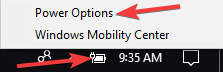
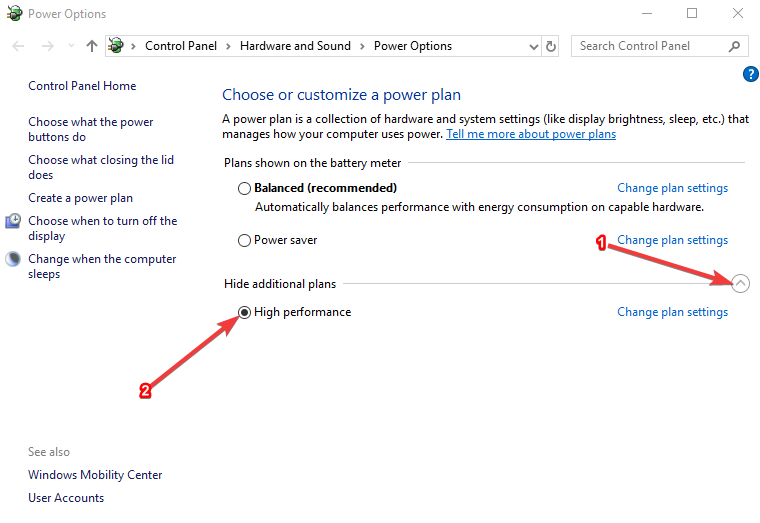

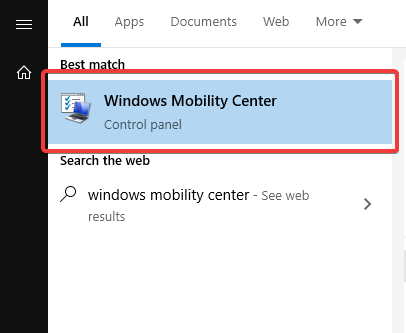
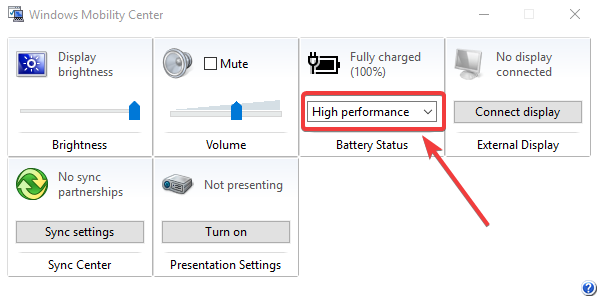
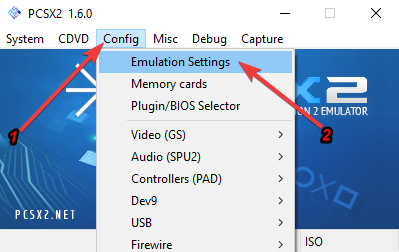
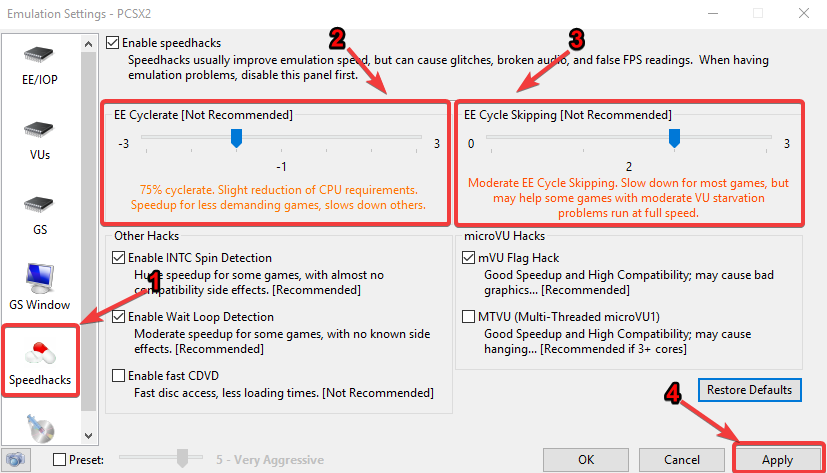



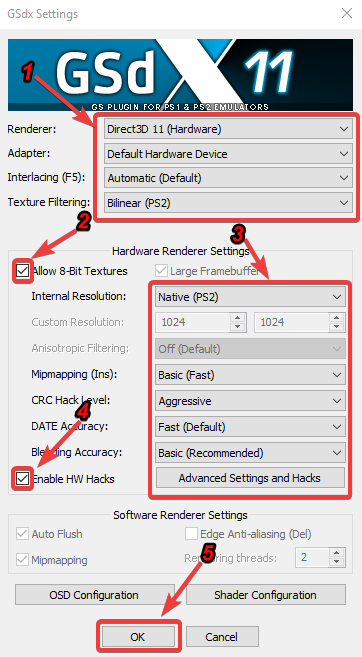
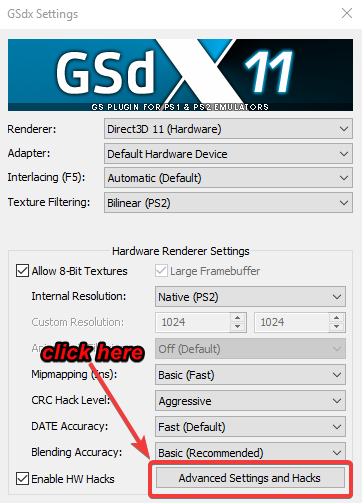
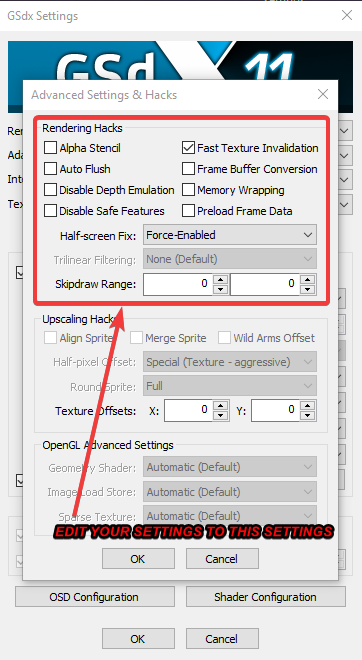
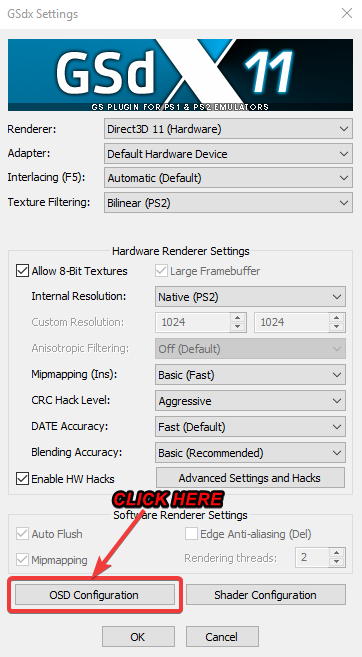
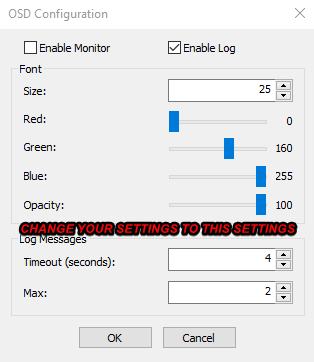
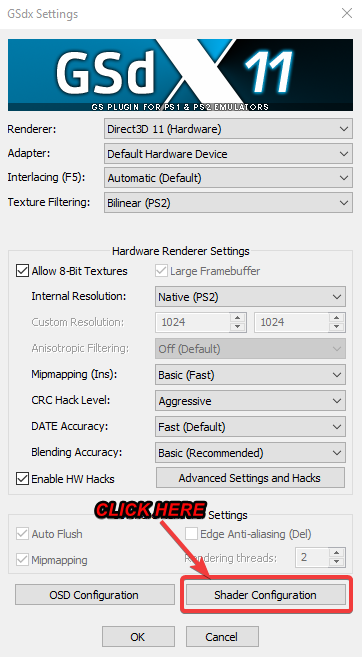
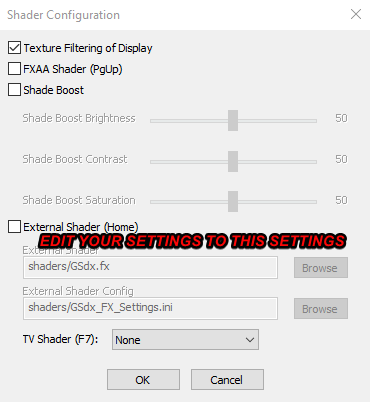
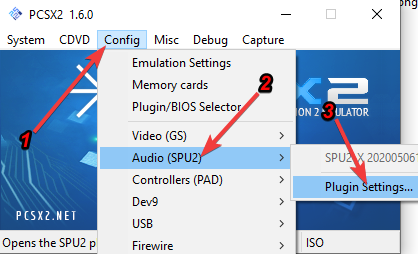
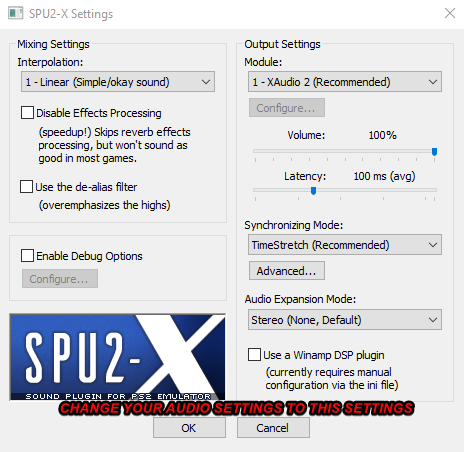

![Latest Clean Up Roblox Codes [month] [year]](https://tunnelgist.com/wp-content/uploads/2024/04/ROBLOX-CODES-_20240402_170517_0000-1.jpg)
![Anime rangers Codes [month] [year] – Roblox](https://tunnelgist.com/wp-content/uploads/2024/04/ROBLOX-CODES-_20240402_154736_0000.jpg)
![Asphalt 9 Codes [month] [year]](https://tunnelgist.com/wp-content/uploads/2024/03/WIKI_20240331_152102_0000.jpg)
Good one thank you very much
You are welcome bro
does this settings work for all games that lag or just for god of war alone?
Yeah some games, but God of War Specifically