Ratchet and clank is one of the best games ever on PS2. Reason why this game is one of the best games is that the game graphics is cool and also the storyline is one of the best and epic storylines have seen in a while for now.
Also PCSX2 users are requesting for this game settings, because you due to its large file size, and also Good Graphics the game doesn’t run smooth on some low end laptops (PC).
But that won’t be a problem anymore, because in today’s tutorial we will show the PCSX2 best settings for Ratchet and clank, and also ratchet and clank PCSX2 lag fix, slow mo, blur and more on your Low-End PC. So without wasting any more time, let’s get started!
Table of Contents
Requirement for this to work
- Optimization of your PC
Optimizing your PC
Before we show you guys the best settings for Ratchet and clank (PCSX2), you will need to do these Optimization steps.
[the_ad id=”420″]
If you ignore this Optimization, you might experience Lag even after using the best settings for Ratchet and clank shown on this website. “So follow these steps and optimize your PC”.
Related
➥First Step
Note: Use the Step if you are using the latest version of Windows 10 1809 and above.
1. Click on the battery meter on your PC.
2. Use the slider, and then slide to high performance.
3. Press the Windows key on your keyboard, and then search Windows Mobility Center on Windows search.
4. After getting the results, click on Windows Mobility Center to open up.
5. On Windows Mobility Center, click on the drop-down above battery status. Select High Performance and that’s all.
➥Second Step
Note: Use this if you are using the older version of Windows 10 1509 and below.
1. Right-click on the battery meter on your PC, then click on Power Options.
- After right-clicking on the battery meter you will be redirected to power options.
2. Click on Show additional Plans.
3. After that click on High performance. That’s all.
Best Settings for Ratchet and clank PCSX2 (PS2)
STEP 1: Run the PCSX2 application on your PC, after that click on Config =>> Emulation Settings.
- After being redirected to Emulation settings, click on Speed-hacks configuration.
STEP 2: Use these settings in the image below; it’s the best setting for Speed-hacks Configuration.
- Note: After using these settings make sure you click on Apply to save these settings.
STEP 3: On Emulation Settings, click on GS in the left part of Emulation Settings.
- These are the best settings for GS on Emulation Settings.
[the_ad id=”420″]
STEP 4: On Emulation Settings click on GS Window in the left part of Emulation Settings.
- These are the best settings for GS Window on Emulation Settings.
Note: If you are using a low specs PC, set you resolution to 640 x 420. But if you are using Medium Specs PC, set your resolution to 1280 x 720 for full HD Experience.
STEP 5: Close Emulation settings and then click on Config => Video (GS) => Plugin Settings.
- These are the best settings for Hardware & Plug-in settings.
HARDWARE & PLUG-IN SETTINGS
ADVANCED SETTINGS AND HACKS
STEP 1: Check on Enable HW Hacks, then click on Configure Hacks in Plugin settings.
STEP 2: This is the best settings for Configure Hacks.
STEP 3: Click on Ok to Save.
[the_ad id=”420″]
AUDIO SETTINGS
STEP 1: On PCSX2 1.6.0 home screen, click on Config =>> Audio (SPUS) =>> Plugin settings.
STEP 2: Change your settings to the settings in the image below.
After using these settings, close Audio settings and then run Ratchet and clank on your pcsx2 1.6.0, by now you should see your FPS increased, and also lag on Ratchet and clank (PS2) PCSX2 1.6.0 will be fixed.
Related
Conclusion
If this article helped you fix lag for Ratchet and clank PCSX2 1.6.0, please comment down below, also if there is more you need to know comment down below we’ll reply immediately. As always, stay awesome and have a nice day.

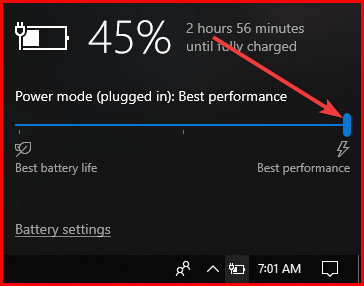

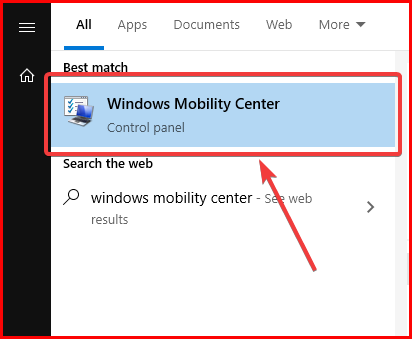
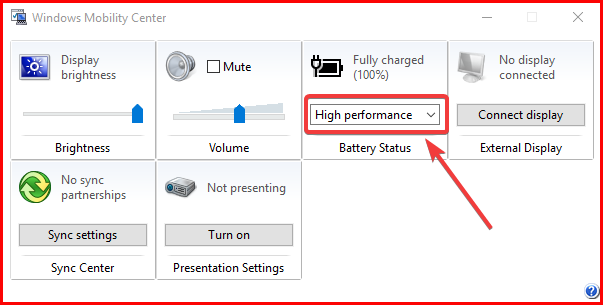
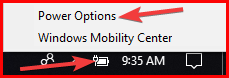

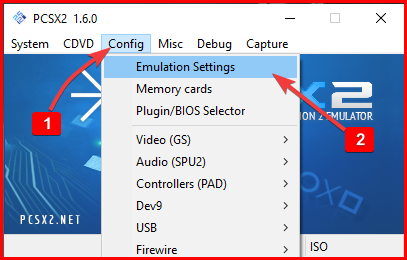
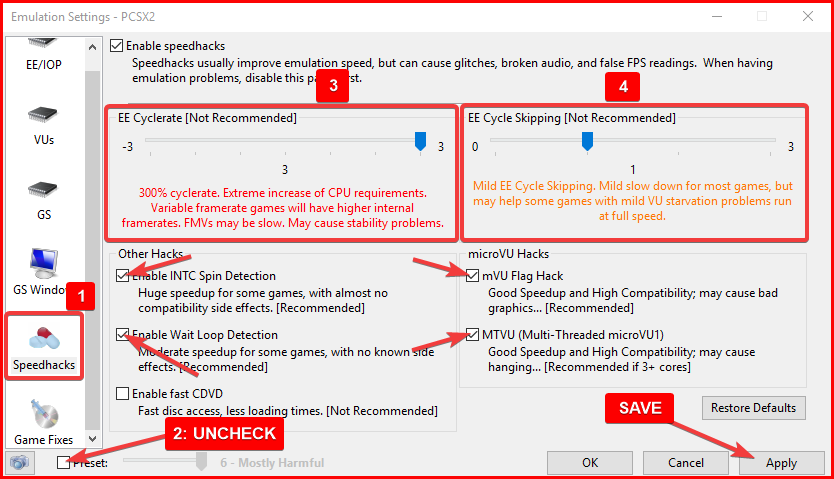
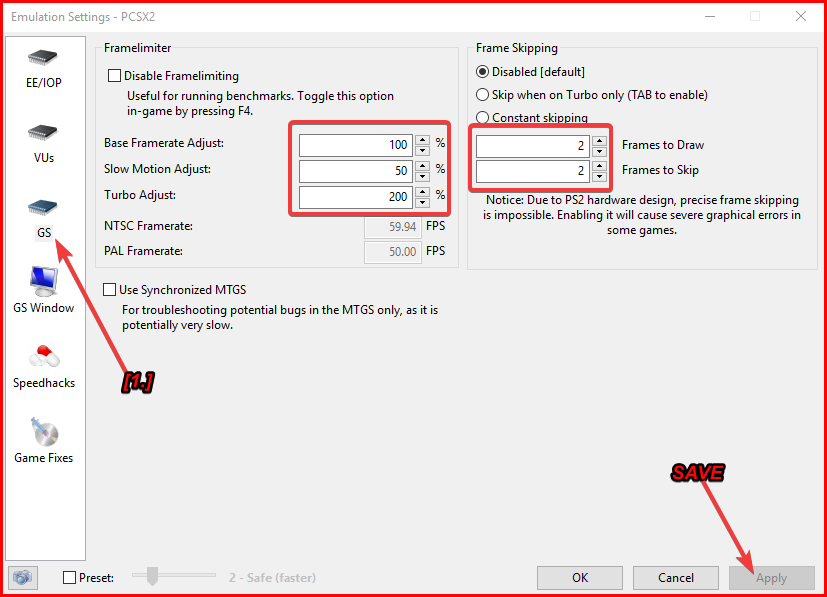
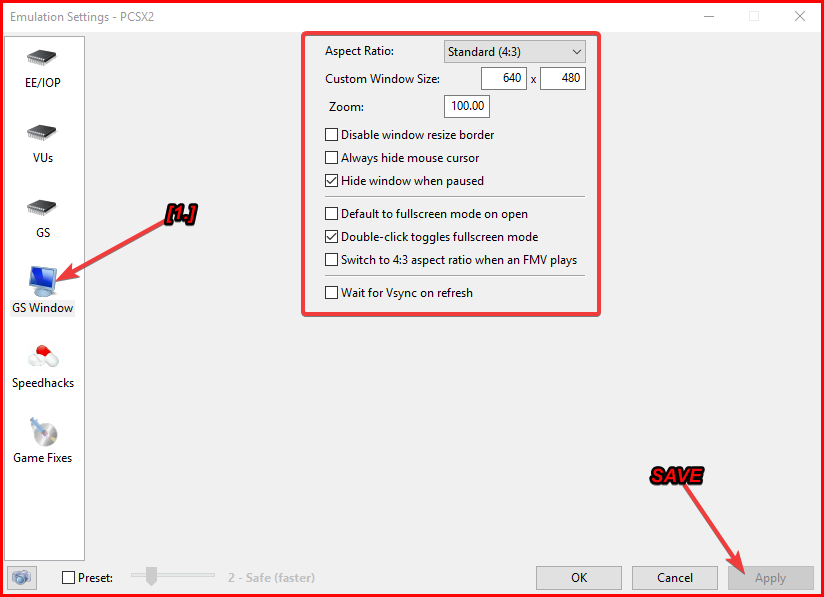

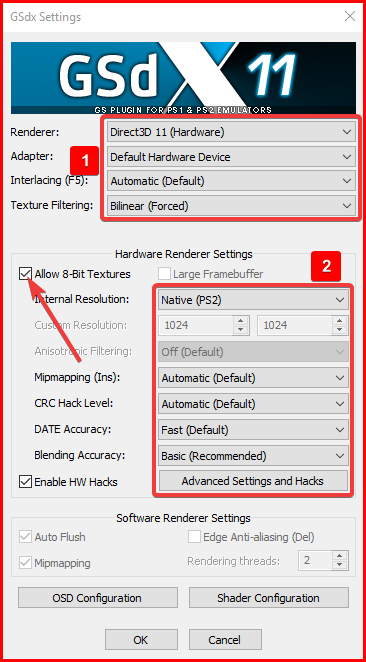

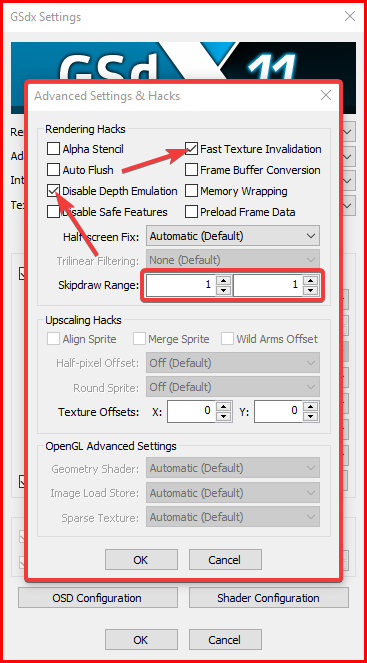

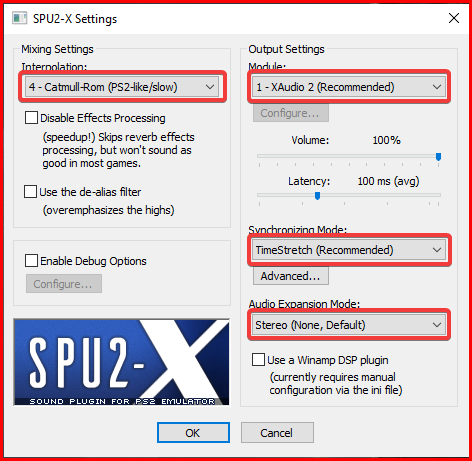
![Latest Clean Up Roblox Codes [month] [year]](https://tunnelgist.com/wp-content/uploads/2024/04/ROBLOX-CODES-_20240402_170517_0000-1.jpg)
![Anime rangers Codes [month] [year] – Roblox](https://tunnelgist.com/wp-content/uploads/2024/04/ROBLOX-CODES-_20240402_154736_0000.jpg)
![Asphalt 9 Codes [month] [year]](https://tunnelgist.com/wp-content/uploads/2024/03/WIKI_20240331_152102_0000.jpg)