
How to Change the RDP Port on Windows 10
RDP (Remote Desktop Protocol) is built into Windows 10 Pro and Enterprise editions and makes it easy to use your PC remotely. It is recommended that you change the default RDP port of 3389. To find out how, follow these steps.
To begin, sign in with an administrator account on Windows 10. To change the RDP port number, we will need to edit the Windows Registry.
Please Note: The Registry Editor is a powerful tool. You may be able to make your system inoperable or unstable if you misuse it. You shouldn’t have any problems following the instructions if you follow them completely. The Registry Editor can be difficult to use at first, so you’ll want to learn how to use it before you begin. Prior to making any changes to the Registry (and your computer), we recommend backing up both.
To open the Registry Editor, click the Start menu and type “regedit,” then click the “Registry Editor” icon that appears.
Browse to this key using the sidebar that appears on the left side of the Registry Editor window (or copy and paste it there):
KEY_LOCAL_MACHINE\System\CurrentControlSet\Control\Terminal Server\WinStations\RDP-Tcp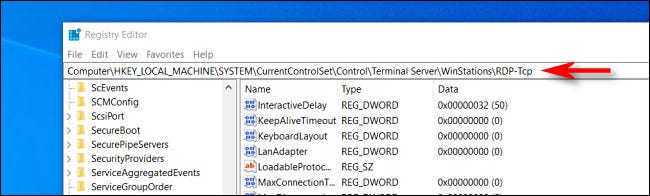
Double-click “PortNumber” in the list in the right half of the window once you’ve seen the contents of the “RCP-Tcp” key.
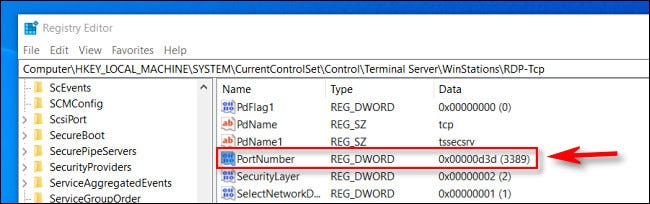
Using the text entry box, enter the new port number you want to use under “Base.” Once the small edit window opens, select the “Decimal” option. You would type 1337 for port “1337” if you wanted to use RDP in the future. Once the changes have been saved, click “OK.”.
Hint: The default RDP port is 3389, so if you wish to return to it, you can repeat the steps and enter that number as the port number.
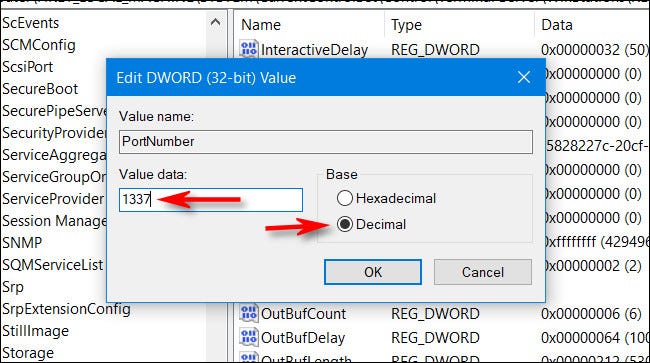
You will need to restart your computer after closing the Registry Editor to see the changes take effect.
All that’s needed is that! Microsoft’s Remote Desktop client allows you to connect to your computer using the new port number once you’ve changed the RDP port. Connect to 192.168.1.100:1337, specifying the new port number. Have a great day! Stay safe!
Related
- How to Factory Reset a Windows 11 PC
- How to boot Android TV into Safe Mode
- How to profit from NFT Crypto | Proven Strategies
![Latest Clean Up Roblox Codes [month] [year]](https://tunnelgist.com/wp-content/uploads/2024/04/ROBLOX-CODES-_20240402_170517_0000-1.jpg)
![Anime rangers Codes [month] [year] – Roblox](https://tunnelgist.com/wp-content/uploads/2024/04/ROBLOX-CODES-_20240402_154736_0000.jpg)
![Asphalt 9 Codes [month] [year]](https://tunnelgist.com/wp-content/uploads/2024/03/WIKI_20240331_152102_0000.jpg)