
PCSX2 version 1.4.0 has been a great software for gamers; this software enables you to run PS2 games easy and fast on your computer. With PCSX2 you can run some good old Mortal Kombat, Grand theft auto, Downhill domination, and many more games.
Recently, the newest version of PCSX2 version 1.6.0 was released and guess what? This newly released version of pcsx2 has a lot of improvements and features like a Game crash fix, new screen capture and record, direct3D11 plugin, and some other in-built feature. No doubt PCSX2 is one of the the best Emulators for running PS2 ISO games. In today’s tutorials, we will show you how to download and install PCSX2 version 1.6.0 correctly with plugins and the latest bios on your computer (PC).
Requirement For This
- PCSX2 VERSION 1.6.0 SOFTWARE: Click here to download
- PCSX2 VERSION 1.6.0 LATEST BIOS: Click here to download
- RUNTIME: Microsoft C++ 2015 Download here
- PROCESSOR: Intel Core i3 2.5 GHz and above
[the_ad id=”420″]
- SOUND CARD: Direct X 11 Download here
- RAM: 4 GB and above
- SPACE: 50 MB
HOW TO DOWNLOAD AND INSTALL PCSX2 VERSION 1.6.0
Step 1: Use your preferred browser and then search PCSX2 Version 1.6.0 download, or click on this link it will redirect you to the official website
Step 2: Click on the first link with pcsx2.net
Step 3: On pcsx2 official page, click on download below PCSX2 1.6.0 Standalone Installer – 1.6.0
Step 4: Immediately pcsx2 1.6.0 setup file will start downloading
[the_ad id=”420″]
Step 5: After setup is downloaded open Setup and Start the installation
Step 6: Click on Normal Installation and Next
Step 7: Leave all on default and click next and then install to start the installation
Step 8: After installation is completed, click on Finish and then you’ll be redirected to the pcsx2 Welcome screen
Step 9: Leave all settings on default and click on Next
Step 10: In the plugin’s settings leave all settings on default and click on Next
[the_ad id=”420″]
Step 11: In bios settings uncheck use default settings and then click on browse to select the location you have the PS2 BIOS you just downloaded.
- Note: Make sure you have already extracted the PS2 BIOS you downloaded on this website, if you haven’t extracted the PS2 BIOS zip file make sure you extract before this step.
Step 12: Click on browse and find the location you have PS2 BIOS on
Step 13: After finding the PS2 BIOS folder, continue opening the folder to open till you see No item match your search
Step 14: After seeing No item match your search, click on Select folder below
Step 15: After selecting the folder you will see a list of bios scroll down and select USA 2004 and click Finish
Step 16: You’ve successfully installed PCSX2 on your PC.
How to Test If Your Plugins and Bios Are Working Properly
Step 1: Run PCSX2 application as administrator
[the_ad id=”420″]
Step 2: Click on CDVD you will see a dropdown click on No disc
Step 3: Click on system you will see a dropdown click on Boot Bios
That is all if your program display likes this that means its working properly
After you are done testing the bios and plugin change No disc toIso.
How to Run Ps2 Games On Your Pc with Pcxs2 1.6.0 Emulator
[the_ad id=”420″]
Step 1: Create a folder on your Desktop and copy the ISO game that you want to run into that folder
Step 2: Run your PCSX2 application as administrator
Step 3: Click on CDVD you will see a dropdown on your screen, scroll down to ISO SELECTOR to BROWSE
Step 4: Find the folder you copied your PS2 game to on your desktop
Step 5: Open the folder and double click on the game to open
Step 6: Click on SYSTEM you will see a dropdown, click on boot CDVD (fast)
That’s all your game will be loaded properly by now.
Related
Conclusion
If this tutorial helped you download and install PCSX2 version 1.6.0 on your computer please comment down below, and if there is anything that you don’t understand also comment down below I will reply immediately ASAP. AS ALWAYS STAY AWESOME PEACE!!!
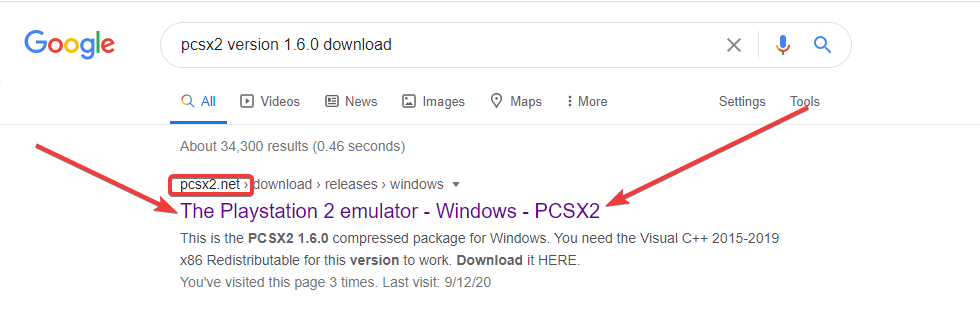
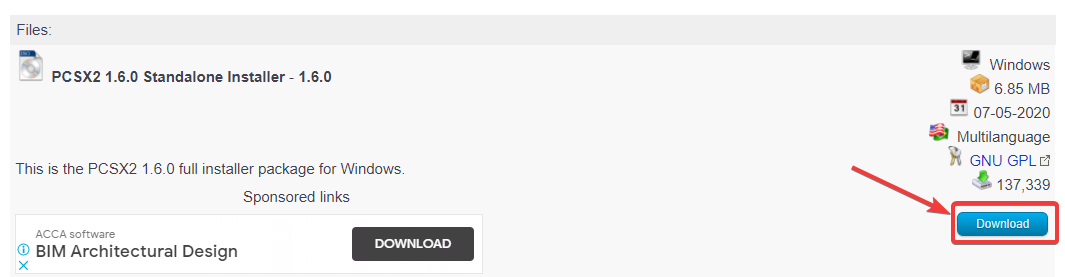
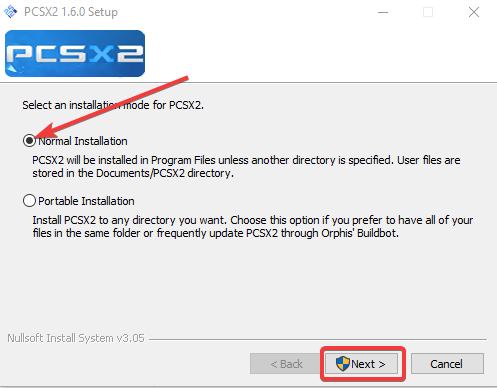

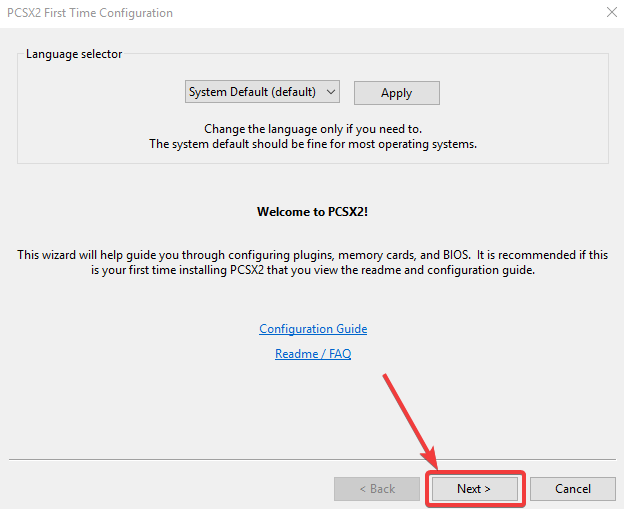



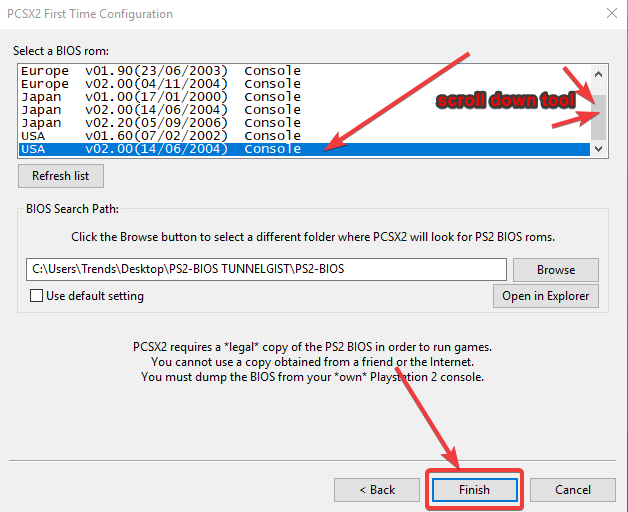
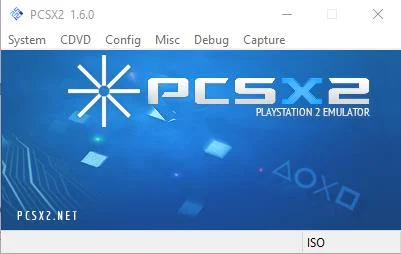

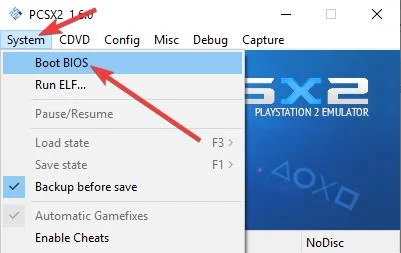
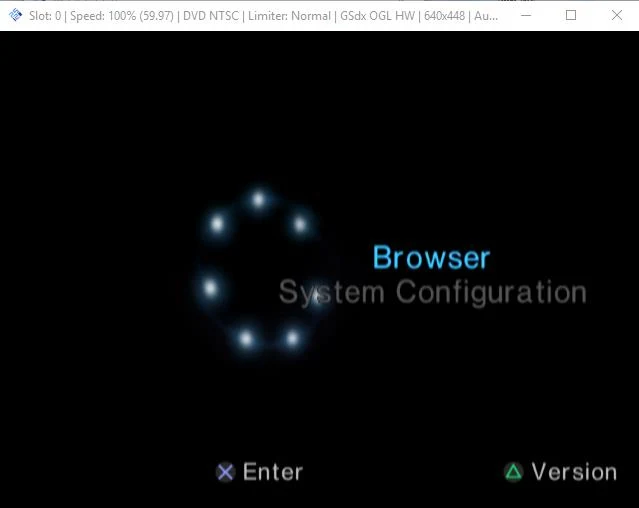
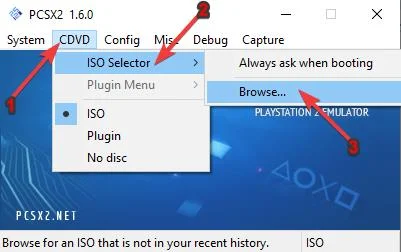

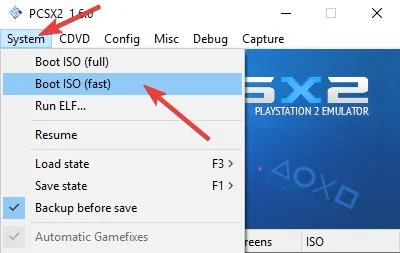
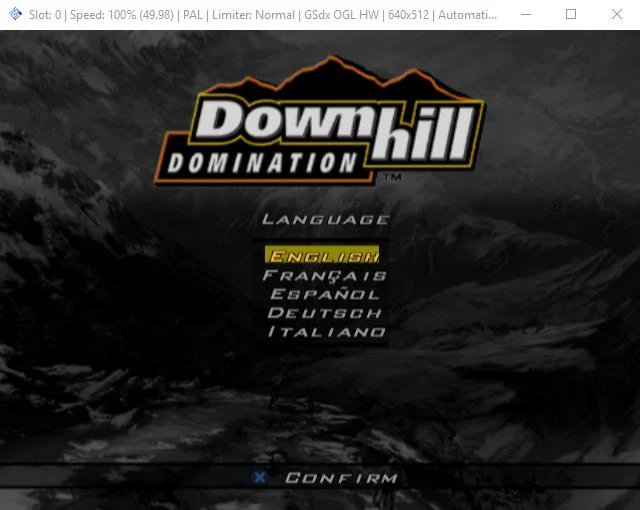
![Latest Clean Up Roblox Codes [month] [year]](https://tunnelgist.com/wp-content/uploads/2024/04/ROBLOX-CODES-_20240402_170517_0000-1.jpg)
![Anime rangers Codes [month] [year] – Roblox](https://tunnelgist.com/wp-content/uploads/2024/04/ROBLOX-CODES-_20240402_154736_0000.jpg)
![Asphalt 9 Codes [month] [year]](https://tunnelgist.com/wp-content/uploads/2024/03/WIKI_20240331_152102_0000.jpg)