What’s good gamers, welcome back to another tutorial where we will be guiding you through how to download and install PCSX2s with Bios.
And in today’s tutorial, we show you guys how to download and install PCSX2 version 1.7.0 Low-End Laptop (PC) easy and fast without any errors, no crash issues, blank screen, unable to load bios, and many more. Before we get started, I want you guys to click on the bell icon on this website to subscribe, so that you won’t miss any updates. With that being said, let’s get started!
Table of Contents
Minimum Specification Requirements
- Operating System: Windows 8.1 or higher, Ubuntu 18.04 or higher
- CPU: Intel Core i3 and above
- Memory: 4GB and Above
- Graphics Hardware: DirectX 10 or OpenGL 3.x supported GPU and 2 GB VRAM.
- Recommended Specifications Requirements
- Operating System: Windows 10 (x86-64) or higher, Ubuntu 19.04 or higher
- CPU: Intel Core i5 and above
- Memory: 8GB and Above
- Graphics Hardware: DirectX 11 or OpenGL 4.5 supported GPU and 4 GB VRAM.
Required Downloads
- PCSX2 Version 1.7.0 Download: Click here
- PCSX2 Version 1.7.0 Latest Bios Download: Click here
- Runtime Microsoft C++ 2015 x86 Download: Click here
- Sound Card Direct X 11 Setup Download: Click here
How to download & install PCSX2 Version 1.7.0 with Bios & Guide
Quick Note: Make sure you’ve already installed the Microsoft C++ 2015 x86 before starting any of these steps in this tutorial, if not click here to download and install Microsoft C++ 2015 x86.
STEP 1: Firstly click on this link to download PCSX2 1.7.0 right now.
STEP 2: After downloading is completed, extract the zip file with 7zip or WinRAR.
STEP 3: After the extraction is completed, open (PCSX2 VERSION 1.7.0) => (PCSX2 VERSION 1.7.0 TUNNELGIST) folder and then launch pcsx2.exe.
- Note: This is a portable application, so it doesn’t require installation. “Just extract and run”.
STEP 4: After Opening the application, you will be redirected to the Welcome interface. Click on Next and then Next Again.
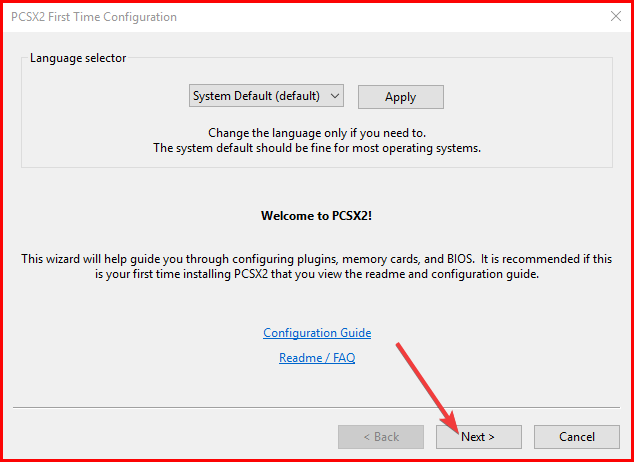 |
| NEXT ⏩ |
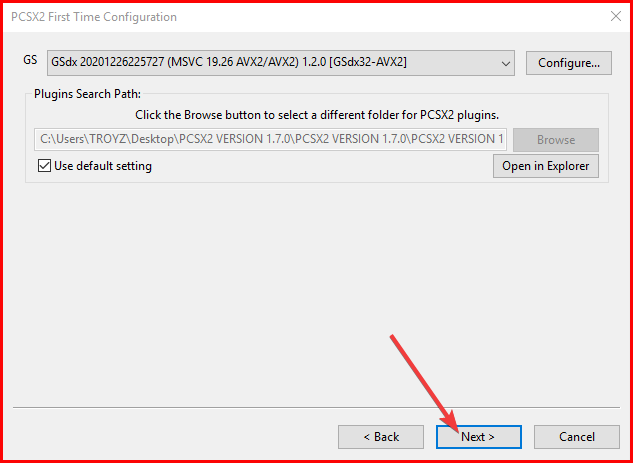 |
| NEXT AGAIN ⏩ |
STEP 5: Now Un-Check default settings and click on Browse.
STEP 6: Now browse and Select the location you have the Bios you downloaded from this website.
[the_ad id=”420″]
- Note: You need to extract the Bios Zip file you downloaded from this website, so if you haven’t already, extract with 7zip or Winrar before attempting to do these steps.
STEP 7: After finding the PS2 BIOS folder, open the sub-folders till you see No item match your search.
 |
| PCSX2 BIOS FOLDER |
 |
| FINAL FOLDER |
STEP 8: After seeing No item match your search, click on Select folder below.
STEP 9: After selecting the folder you will see a list of bios scroll down and select USA 2004 and click Finish.
STEP 10: After clicking on finish PCSX2 1.7.0 will load up, and if the emulator loads up like this, it means everything is working properly. You’ve successfully installed PCSX2 1.7.0 on your PC.
How to Test If Your Plugins and Bios Are Working Properly
[the_ad id=”420″]
STEP 1: Run PCSX2 1.7.0 application as administrator
STEP 2: Click on CDVD you will see a dropdown click on No disc
Step 3: Click on system you will see a dropdown click on Boot Bios
That is all if your program (BIOS) display likes this this, it means it’s working properly.
How to Run Ps2 Games On Your Pc with Pcxs2 1.6.0 Emulator
STEP 1: Create a folder on your Desktop and copy the ISO game that you want to run into that folder
STEP 2: Run your PCSX2 application as administrator
[the_ad id=”420″]
STEP 3: Click on CDVD you will see a dropdown on your screen, scroll down to ISO SELECTOR => BROWSE
STEP 4: Find the folder you copied your PS2 game to on your desktop
STEP 5: Open the folder and double click on the (ISO FILE) game to Open
STEP 6: Click on SYSTEM you will see a dropdown, click on Boot ISO
That’s all your game will be loaded properly by now, if you want to get the best settings for PCSX2 1.7.0 low end PC click here.
Related
Conclusion
If this tutorial helped you download and install PCSX2 version 1.7.0 on your computer please comment down below, and if there is anything that you don’t understand also comment down below I will reply immediately ASAP. AS ALWAYS STAY AWESOME PEACE!!!
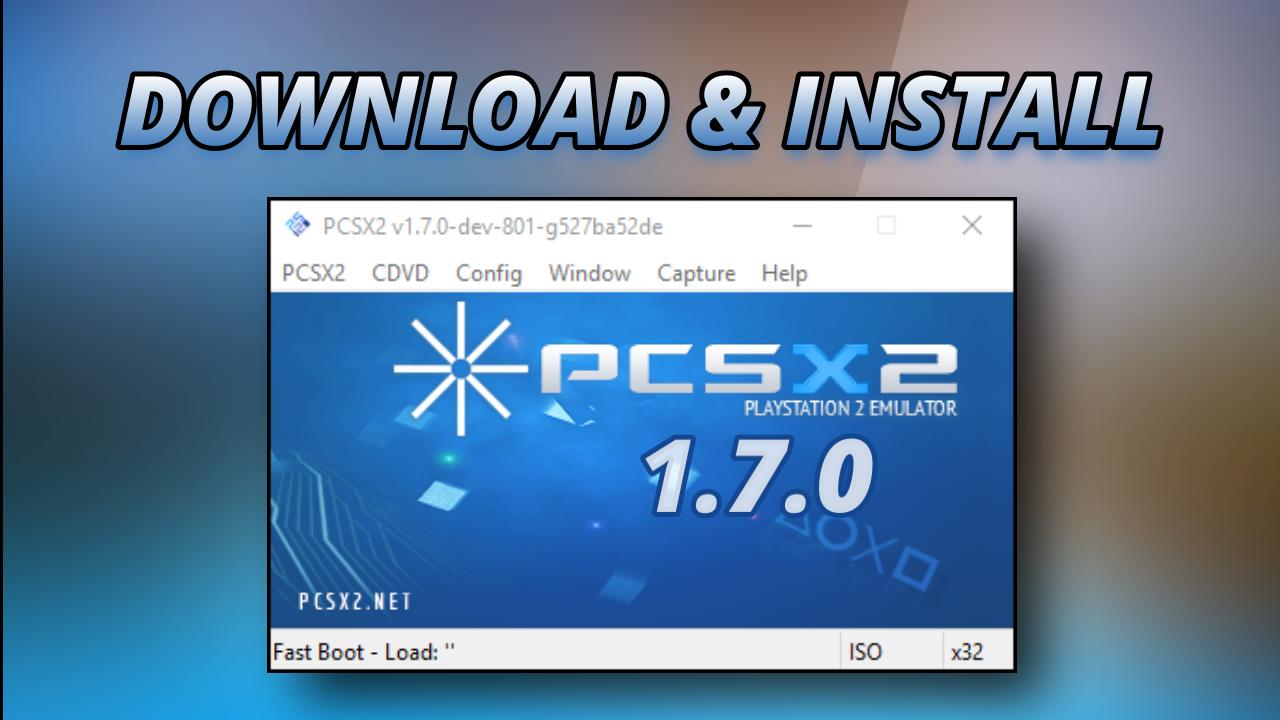
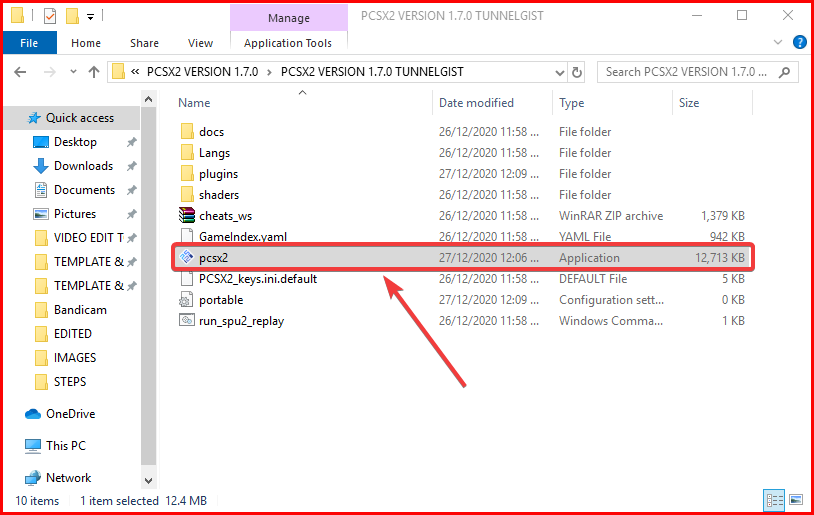
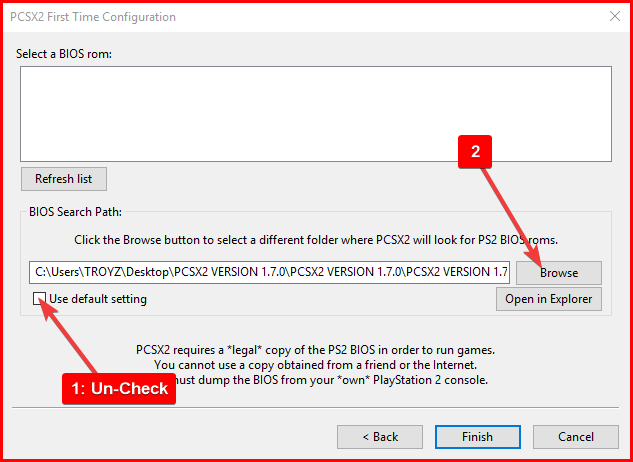
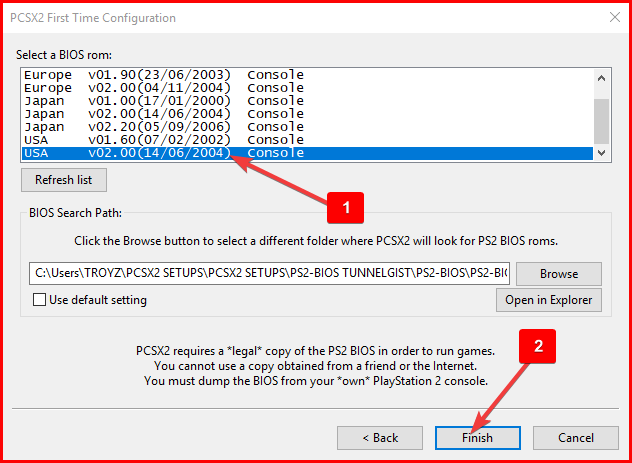
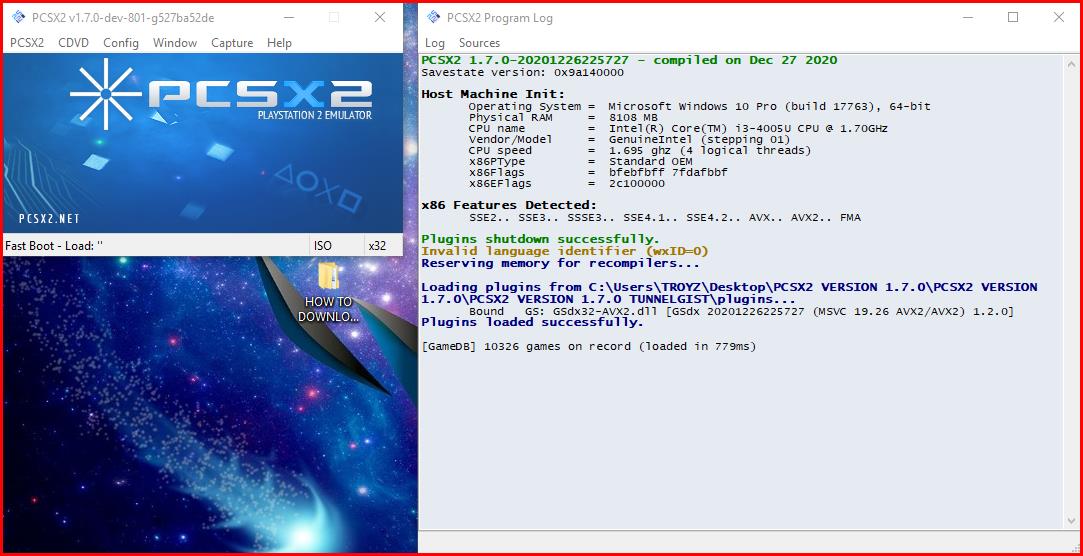





![Latest Clean Up Roblox Codes [month] [year]](https://tunnelgist.com/wp-content/uploads/2024/04/ROBLOX-CODES-_20240402_170517_0000-1.jpg)
![Anime rangers Codes [month] [year] – Roblox](https://tunnelgist.com/wp-content/uploads/2024/04/ROBLOX-CODES-_20240402_154736_0000.jpg)
![Asphalt 9 Codes [month] [year]](https://tunnelgist.com/wp-content/uploads/2024/03/WIKI_20240331_152102_0000.jpg)