Hi GTA Gamers, welcome to another article where we would show you the best game settings for your low-end PC, and guess what? In this guide, we will show you GTA 5 best settings for low-end PC (Laptop), with the best graphics settings, which will work on intel core i3, i5, i7 (Intel HD Graphics & Nvidia 820M)
Have watched tons of YouTube videos, showing you how to increase fps in GTA 5 on a low-end PC, but the truth is that they don’t care about the graphics, all they care about is FPS, and that isn’t cool which is something I don’t like.
Well, I got you covered on this guys as I said earlier, I will show you the best graphics settings and also how to fix, lags, fps boost, shuttering, while driving lag fix, and all kinds of stuff that will stop you from playing GTA 5 on your low-end PC Windows 7, 8, 10.
These settings will also increase your FPS significantly, which you will at least get 40 FPS while recording gameplay on your low-end PC. So without wasting much time, let’s just right in.
Table of Contents
Minimum Low End Requirements for GTA 5 (MY SPECS)
- Operating System: Windows 10
- CPU: Intel Core i3 4400U 1.7GHz
- Memory: 8GB RAM
[the_ad id=”420″]
- Graphics hardware: Nvidia GeForce 820M, 2GB GRAPHICS
Note: Guys make sure you use the whole settings, shown in this tutorial as that will improve your FPS SIGNIFICANTLY. So pay close attention and read till the end.
Quick and easy Optimization for your low End PC
Battery Performance Optimization
➥First Step
Note: Use the Step if you are using the latest version of Windows 10 1809 and above.
1. Click on the battery meter on your PC.
2. Use the slider, and then slide to high performance.
3. Press the Windows key on your keyboard, and then search Windows Mobility Center on Windows search.
4. After getting the results, click on Windows Mobility Center to Open up.
5. On Windows Mobility Center, click on the drop-down above battery status. Select High Performance and that’s all.
➥Second Step
Note: Use this if you are using the older version of Windows 10 1509 and below.
1. Right-click on the battery meter on your PC, then click on Power Options.
- After right-clicking on the battery meter you will be redirected to power options.
2. Click on Show additional Plans.
3. After that click on High performance. That’s all.
Nvidia Settings for GTA 5 Low End PC
*This is the settings I use while running GTA 5 on my low end laptop.*
[the_ad id=”420″]
STEP 1: Open Nvidia control panel, and click on Manage 3D Settings.
STEP 2: Click on Global settings then click on the drop-down below Preferred graphics processor and then select High-performance NVIDIA Processor.
STEP 3: After selecting your preferred graphics processor, change your Nvidia Graphics settings to this settings.
- Ambient Occlusion: Off
- Anisotropic Filtering: Application-controlled
- Antialiasing – FXAA: Off
- Antialiasing – Mode: Application-controlled
- Antialiasing – Settings: Application-controlled
- Antialiasing – Transparency: Off
- CUDA – GPUs: Off
- Maximum pre – rendered frames: Use the 3D application settings
- OpenGL rendering GPU: Auto – select
- Power management mode: Prefer maximum performance
[the_ad id=”420″]
- Shader Cache: On
- Texture filtering – Anisotropic sample opti….: Off
- Texture filtering – Negative LOD bias: Allow
- Texture filtering – Quality: Quality
- Texture filtering – Trilinear Optimization: On
- Threaded optimization: Auto
- Triple buffering: Off
- Vertical sync: Use the 3D application settings
- Virtual Reality pre-rendered frames: 1
STEP 4: Click on Apply in the bottom part to save.
STEP 5: After that, click on Set Physics Configuration in the left top corner above Manage 3D settings.
STEP 6: Set the preferred PhysX processor to the Nvidia graphics GPU on your PC.
That’s all; this is the best settings for Nvidia graphics for GTA 5 Low End PC.
GTA 5 Best graphics Settings for Low End PC
[the_ad id=”420″]
This is the best graphics settings that you can get on your low End PC, with beautiful environment and good textures.
- Ignore Suggestion Limits: Off
- DirectX Version: DirectX 11
- Screen Type: 1280×720 or Lower ( Windowed)
- Aspect Ratio: Auto
- Refresh Rate: 60Hz
- Output Monitor: 1
- FXAA: On
- MSAA: Off
- VSync: Half
- Pause Game On Focus Loss: On
- Popular Density: 0
- Popular Variety: 0
- Distance Scaling: 0
- Texture Quality: Normal
- Shader Quality: Normal
- Shadow Quality: Normal
- Reflection Quality: High
- Reflection MSAA: Off
- Water Quality: Normal
- Particles Quality: Normal
- Grass Quality: Normal
- Soft Shadows: Soft
- Post FX: Normal
- Anisotropic Filtering: X2
- Ambient Occlusion: Off
- Tessellation: Off
GTA 5 Weather Settings Low End PC
I know this will look strange and new to GTA 5 gamers. Well, GTA 5 gives you that realistic feel when the weather in the game is beautiful.
If the weather is good in the game, you will notice that the textures and graphics are solid and beautiful, even if you use the lowest settings in GTA 5.
[the_ad id=”420″]
But when you use weather like foggy, overcast, and more, you won’t experience that realistic feel like that of a high-end gaming PC, PS4, Xbox SERIES, or PS5, which isn’t cool for a low spec gamer.
STEP 1: Open Menyoo Tools in GTA 5, or Native Trainer. If you don’t know how to download and install Menyoo Tools, click here.
STEP 2: Go to Weather Options, set to ExtraSunny
STEP 3: Go to Time Options, Set hour to 10 in the morning, then Minutes to 5 (10:05).
- Tip: If you don’t want the time to change, simply pause the clock time in Menyoo Tools.
After changing the game time to these settings, you will see the game Graphics more clear and realistic.
 |
| GTA 5 WEATHER SETTINGS 💯 |
Related
Conclusion
If this article helped you fix lag for GTA 5 on your Low-End PC, please comment down below, also if there is more you need to know comment down below we’ll reply immediately. As always, stay awesome and have a nice day.




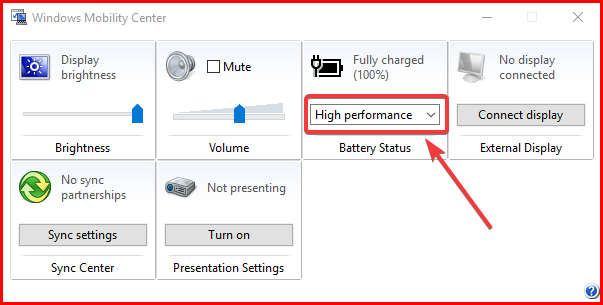

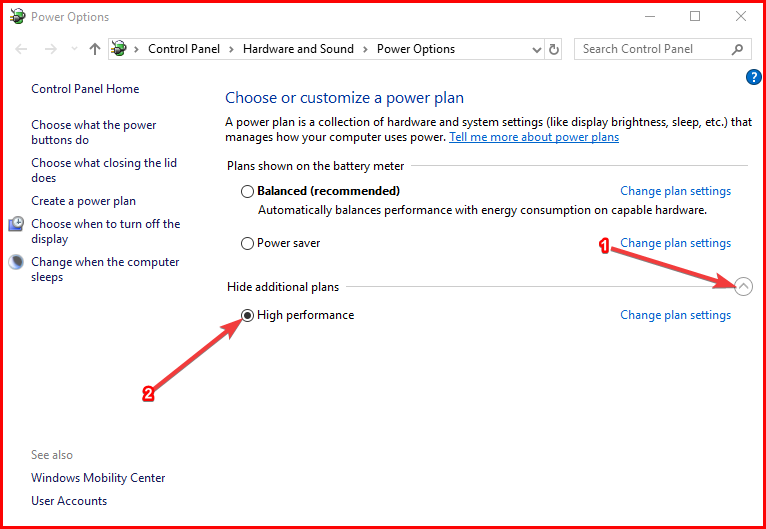
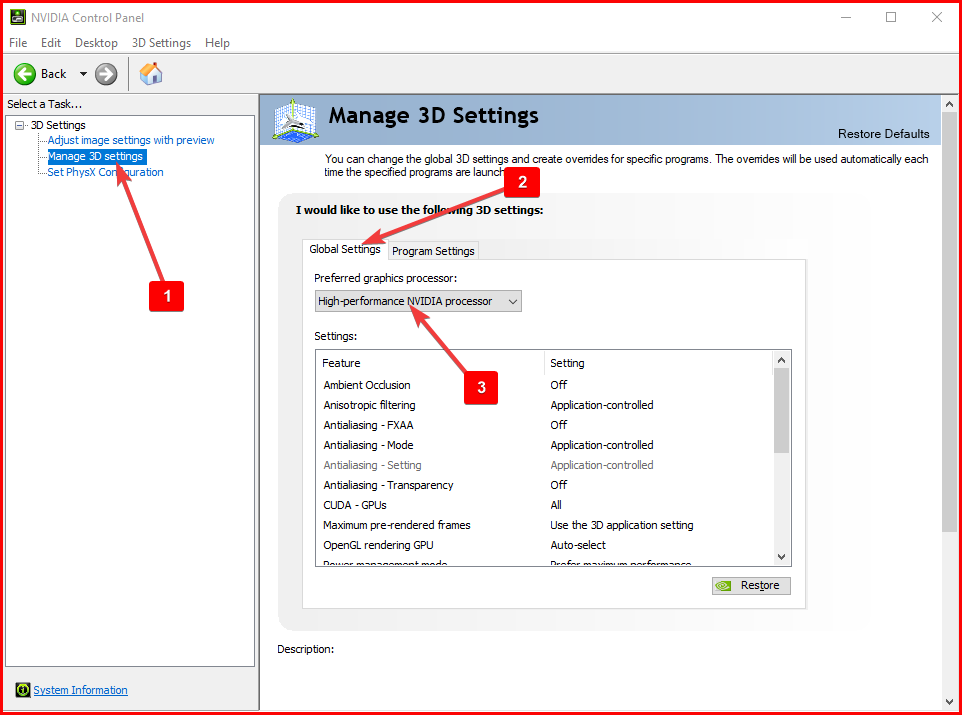
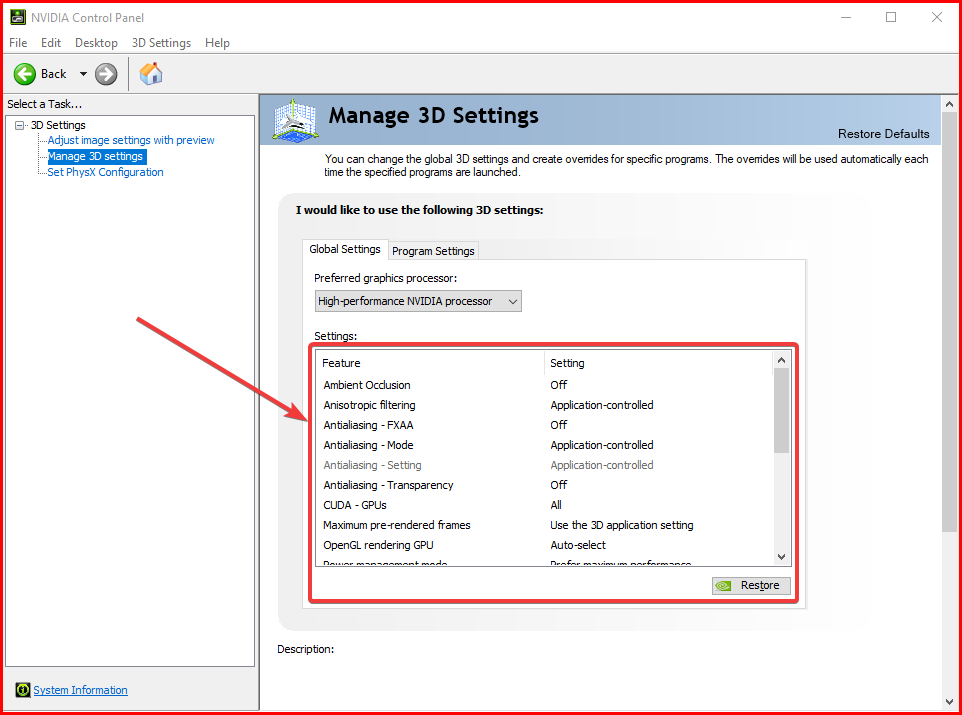

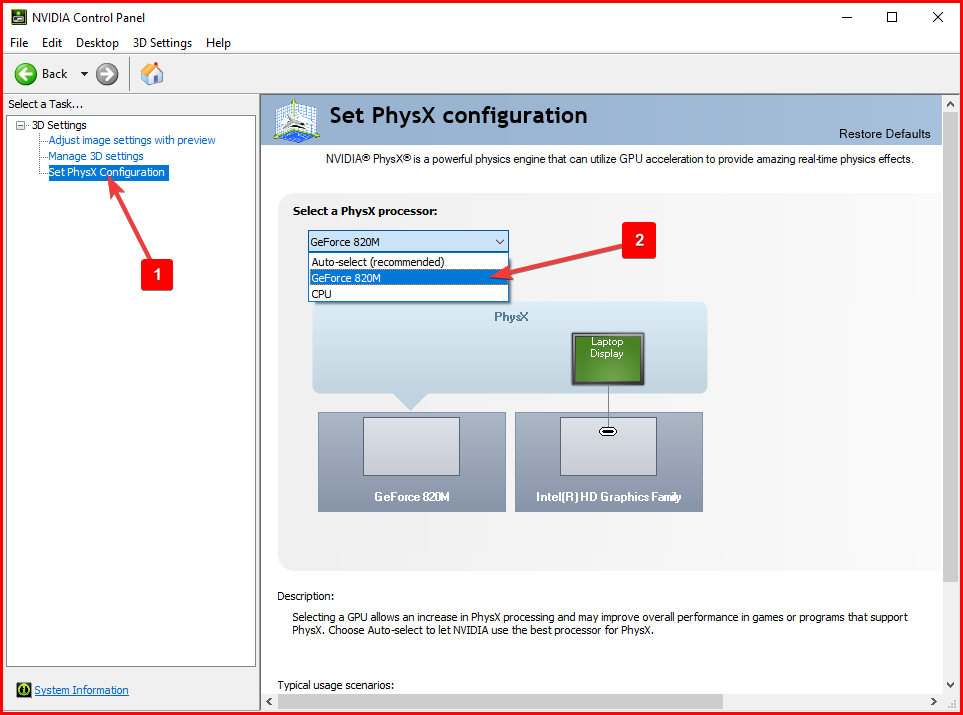
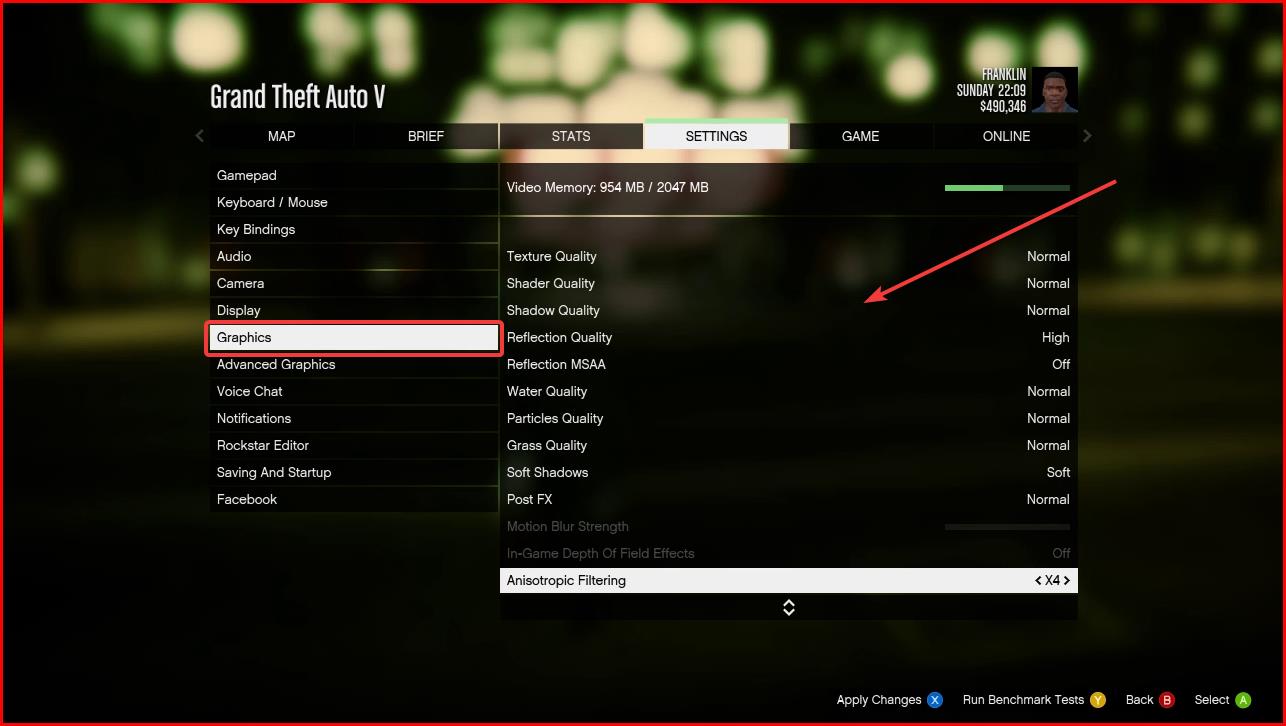
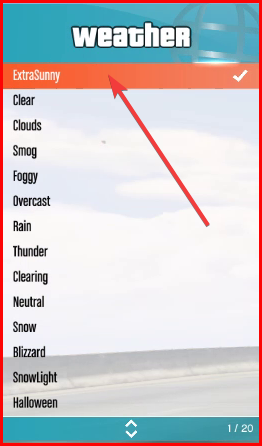

![Latest Clean Up Roblox Codes [month] [year]](https://tunnelgist.com/wp-content/uploads/2024/04/ROBLOX-CODES-_20240402_170517_0000-1.jpg)
![Anime rangers Codes [month] [year] – Roblox](https://tunnelgist.com/wp-content/uploads/2024/04/ROBLOX-CODES-_20240402_154736_0000.jpg)
![Asphalt 9 Codes [month] [year]](https://tunnelgist.com/wp-content/uploads/2024/03/WIKI_20240331_152102_0000.jpg)