Dolphin Emulator is an Emulator that is built for running Nintendo GameCube, Nintendo Wii on your PC. But the sad part about this is that most PC can’t run most games while using Dolphin Emulator because of their PC specifications.
In this tutorial we will show you how to fix lag on Dolphin Emulator, reduce lags, shuttering, best settings, slow down, slow motion fix on your low-end PC. So without wasting more time, let’s get started!
Table of Contents
Battery Optimization for your PC
Before we show you guys how to fix lag on dolphin emulator, you will need to do these Optimization steps.
If you ignore this Optimization, you might experience Lag even after using the best settings for God hand shown on this website. “So follow these steps and optimize your PC”.
Related
➥First Step
Note: Use the Step if you are using the latest version of Windows 10 1809 and above.
[the_ad id=”420″]
1. Click on the battery meter on your PC.
2. Use the slider, and then slide to high performance.
3. Press the Windows key on your keyboard, and then search Windows Mobility Center on Windows search.
4. After getting the results, click on Windows Mobility Center to Open up.
5. On Windows Mobility Center, click on the drop-down above battery status. Select High Performance and that’s all.
➥Second Step
Note: Use this if you are using the older version of Windows 10 1509 and below.
1. Right-click on the battery meter on your PC, then click on Power Options.
- After right-clicking on the battery meter you will be redirected to power options.
2. Click on Show additional Plans.
3. After that click on High performance. That’s all.
How to fix lag on Dolphin Emulator
This is the easiest and fastest way to fix lag on Dolphin Emulator Low or High End PC.
Dolphin Best Settings for low-end PC
1. Run dolphin Emulator on your PC.
2. Click on Config then General. Use these settings it’s the best for General.
 |
| ⏩ CONFIG |
 |
| GENERAL SETTINGS |
- Enable Dual Core (speedup): Check
- Enable Cheats: Check
- Allow Mismatched Region Settings: Un-check
[the_ad id=”420″]
- Change Disk Automatically: Un-check
- Show Current Game on Discord: Check
- Speed limit: 100% (Normal Speed)
3. Click on Audio then use these settings.
Dolphin Audio Settings
 |
| AUDIO SETTINGS |
- DSP HLE (fast): Check
- Audio Backend: Cubeb
- Latency: 20
- Volume: 100
[the_ad id=”420″]
4. Close Dolphin configuration then click on Graphics.
 |
| ⏩ GRAPHICS |
5. Click on General then use these Settings.
Dolphin Graphics Settings
 |
| GRAPHICS SETTINGS |
- Backend: Direct3D 11
- Adapter: (Your Graphics Card)
- Aspect Ratio: Auto
- V-Sync: Un-check
- Start in Fullscreen: Un-check
- Show FPS: Check
6. Click on Enhancements then use these Settings.
 |
| ENHANCEMENT SETTINGS |
- Internal Resolution: Native (640×528)
- Anti-Aliasing: None
- Anisotropic Filtering: 1x
- Post-Processing Effect: (off)
7. Click on Hacks then use these Settings.
 |
| HACKS |
- Skip EFB Acess from CPU: Check
- Store EFB Copies to Texture Only: Check
- Ignore Format Changes: Check
- Accuracy: Fast
Single In-Game Settings
Note: these settings would work for most games not all.
1. Right-click on the game you want to Run then click on Properties.
2. Click on GameConfig then use these settings.
- Enable Dual Core: Check
- Enable Idle Skipping: Un-check
- Enable MMU: Un-check
- MMU Speed Hack: Un-check
- Skip DCBZ clearing: Check
- VBeam Speed Hack: Un-check
- Synchronize GPU Thread: Un-check
- Speed up Disc Transfer Rate: Un-check
- Enable Block Merging: Un-check
- DSP HLE emulation (fast): Check
- Enable Bounding Box Calculation: Un-check
- ZTP hack: Check
- Custom Projection Hack: Un-check
- Emulation State: (Playable)
Related
Conclusion
If these settings fixed lag on Dolphin Emulator low-end PC. Kindly comment down below and also don’t forget to follow our Facebook page, so that you will be notified anytime we drop a new update.
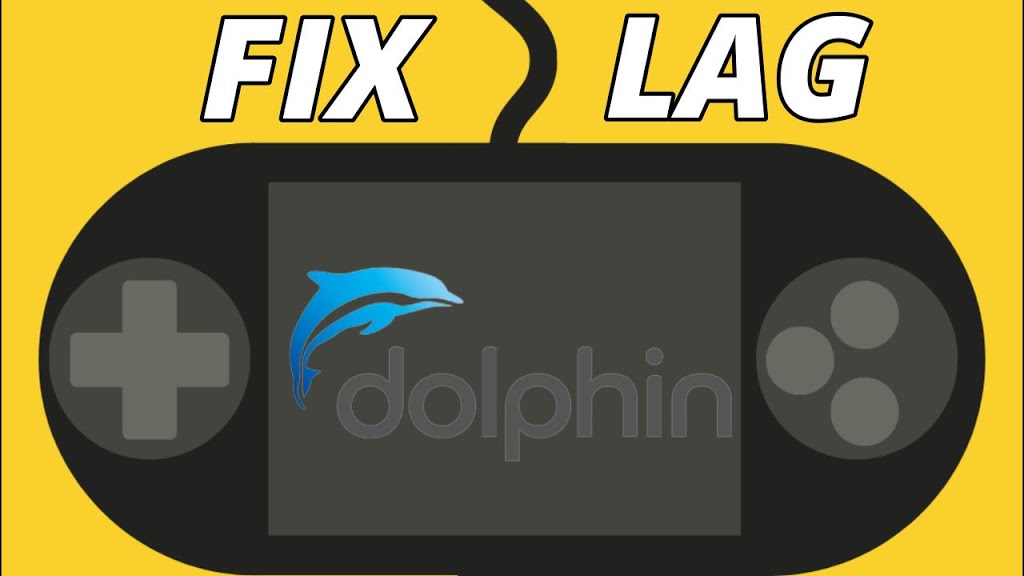







![Latest Clean Up Roblox Codes [month] [year]](https://tunnelgist.com/wp-content/uploads/2024/04/ROBLOX-CODES-_20240402_170517_0000-1.jpg)
![Anime rangers Codes [month] [year] – Roblox](https://tunnelgist.com/wp-content/uploads/2024/04/ROBLOX-CODES-_20240402_154736_0000.jpg)
![Asphalt 9 Codes [month] [year]](https://tunnelgist.com/wp-content/uploads/2024/03/WIKI_20240331_152102_0000.jpg)
There is no need of flipping the pages on Google for the dolphin emulator lag issue. A good piece of information is here.