Table of Contents
How to Play PS2 Games through USB Flash Drive or Memory Card [NEW METHOD]
Want to learn how to play PS2 games through your memory card or USB Pendrive, well stick around because in today’s article you’ll learn how to run PS2 games through your USB Pendrive or Memory card the easiest, fastest and latest method.
THE REQUIREMENT YOU’LL NEED FOR THIS
[the_ad id=”420″]
You’ll need a PC
You’ll need to download software called USB UTIL
You’ll need WinRAR or 7zip
You’ll need a USB Pendrive or Memory Card
And you’ll need a PS2 ISO game.
HOW TO DOWNLOAD USB UTIL ON YOUR PC
First, go to any browser on your PC
Type www.google.com on your browser and then search USB UTIL latest version download English.
Advertisment
After completing the search, click on the link with USB UTIL in the domain name. This will redirect you to the official website
After you are on the website, scroll down and click on download in the right part of the page.
Advertisment
If you think this method is hard click on this link to download it directly from google drive
HOW TO DOWNLOAD FREE PS2 ISO GAMES
Well! Well! Well! There are tons of websites online that you can download PS2 games from. But here is the truth, some of those websites aren’t functioning anymore, most of those websites have dead links that you would never be able to download PS2 ISO’S from them.
[the_ad id=”420″]
But luckily today, Tunnelgist got you covered; here are the legitimate websites you can download PS2 ISO’s games from successfully.
1. CoolROM
2. ISOROMS
If you want to learn how to download from these websites, click on this link.
Now here is the main feed.
HOW TO PLAY PS2 GAMES THROUGH USB PENDRIVE OR MEMORY CARD (NEW METHOD)
Firstly connect your newly formatted USB Pendrive or Memory card to your PC. i.e the Flash drive or Memory card must be formatted before use
Now extract the USB UTIL you just downloaded with Winrar or 7zip on your desktop
Now in the From section you’ll have to select the location you have your ISO game on, which is best preferable to have it on your desktop.
Note: If the PS2 ISO game you downloaded is in 7zip format you will need to extract it with WINRAR or 7zip to its original ISO file.
[the_ad id=”420″]
After clicking on the folder, you will see the game name in the bottom of the page
Click on the name of your ISO game, you can also edit the title of the game by clicking on the title in the right part of the page and then rename it to the title of your choice
After that select the destination you want your game to be on. You can either select the folder on your desktop or the location of your flash drive or memory card, but in my case, I will select my flash drive location.
HOW TO SELECT YOUR FLASH DRIVE AS YOUR DESTINATION IN USB UTIL
[the_ad id=”420″]
Select the location of your flash drive by clicking on the dropdown box above and then select the partition of your flash drive
If you don’t know the partition of your flash drive go to This PC on your computer, the letter written after the name of your flash drive is what you will use to identify your flash drive in USB UTIL.
HOW TO SELECT THE FOLDER ON YOUR COMPUTER AS YOUR DESTINATION IN USB UTIL
Select the location of your desktop by clicking on the dropdown box above and then click on C: partition
After clicking on C: partition scroll down and click on Users and then click on the Users folder on your computer. i.e John, Mary or Trends
After clicking on the User folder scroll down and click on your desktop
[the_ad id=”420″]
After selecting the destination you want your game to be on, click on create to start the process.
Now USB UTIL will start creating your PS2 game and you just have to wait for a few minutes which highly depends on the size of the game you are creating
After the process is complete you will see done on your screen, if you get an error it might be from your flash drive or the PS2 ISO
Now go back to the location you created your game on, open the folder you will see some files like this ul.5F630DA2.SLUS_210.87.00.
Also if you created your PS2 game on your desktop and you want to move it to your Memory card or Flash drive, simply copy the whole files to your newly formatted Memory card or Flash drive.
Note: Don’t delete any files in the folder you created your game on.
[the_ad id=”420″]
HOW TO CONFIRM IF YOUR GAME IS WORKING PROPERLY
Open USB UTIL, click on file and then Open game list <ul.cfg>
Select the location you have your game on and then click on ul.cfg in the right part of the page and then load
Now you will see the type, size, and status of your game. If your status is Ok this means your game will work fine, but if your status is bad you need to format your flash drive/memory card and recreate your game.
Related
Conclusion
If you guys learn how to play ps2 games through your USB Pendrive or Memory Card please comment down below and also follow us on our social media platforms in our about section. As always stay awesome and peace!
Advertisment

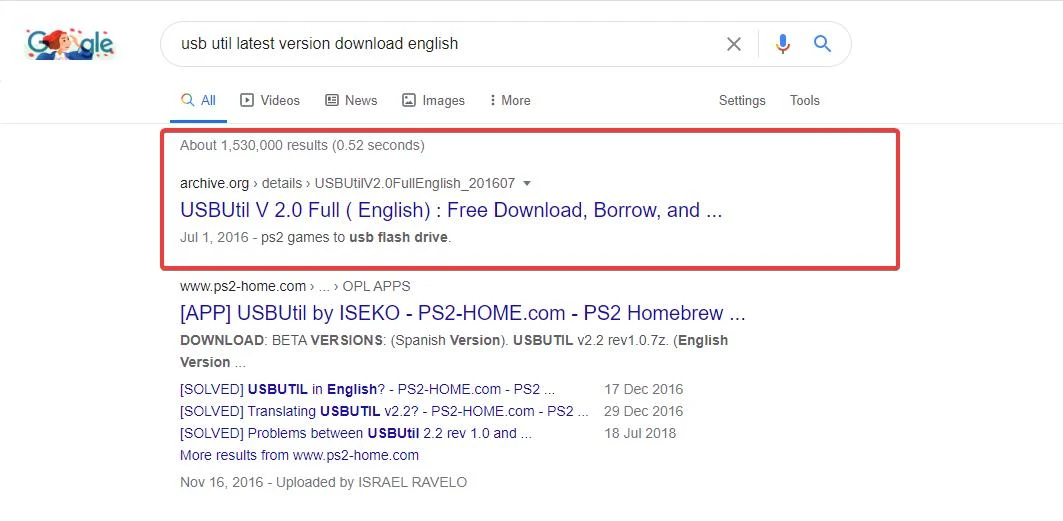

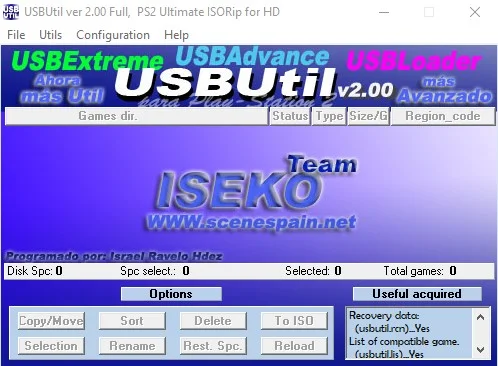
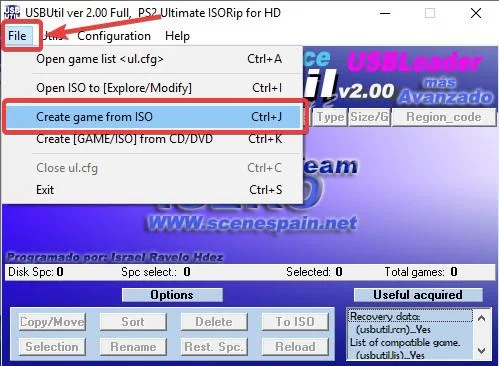

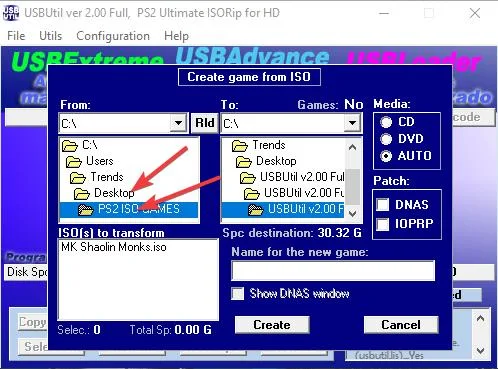
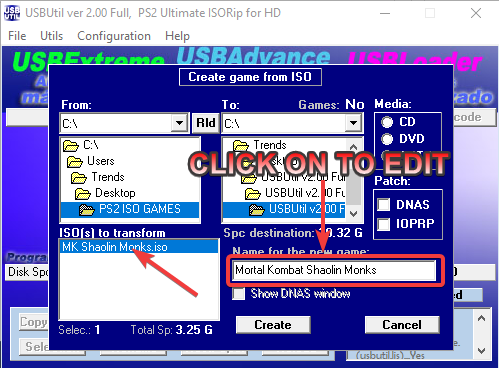
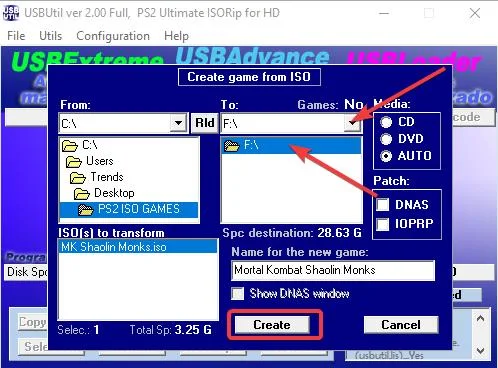
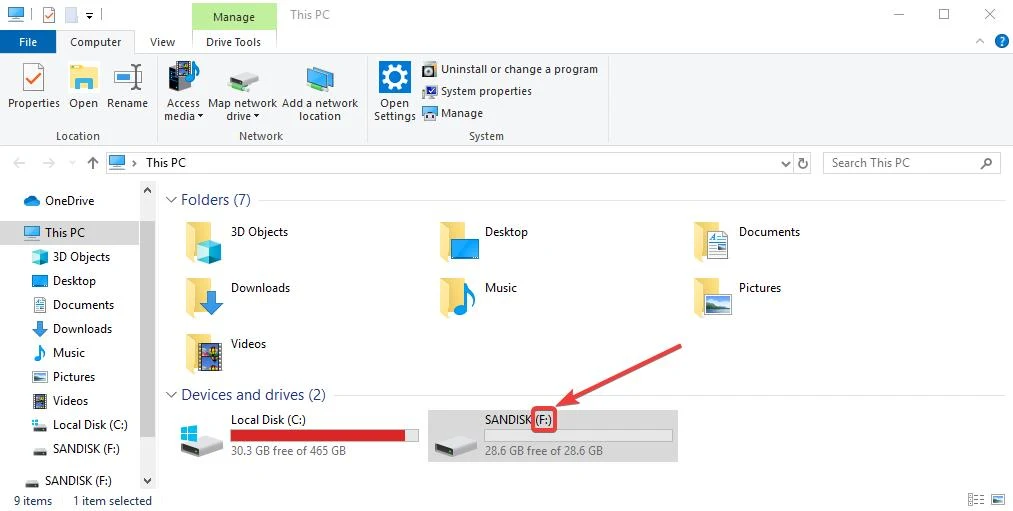
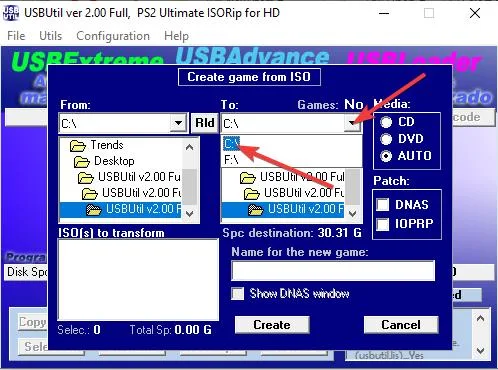
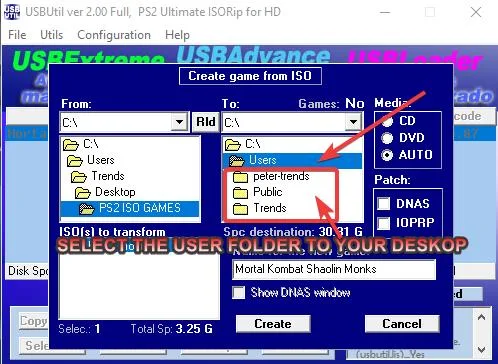

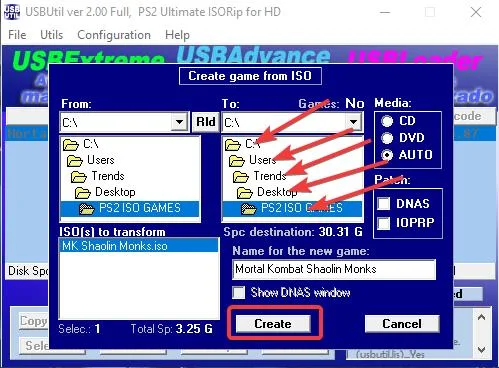
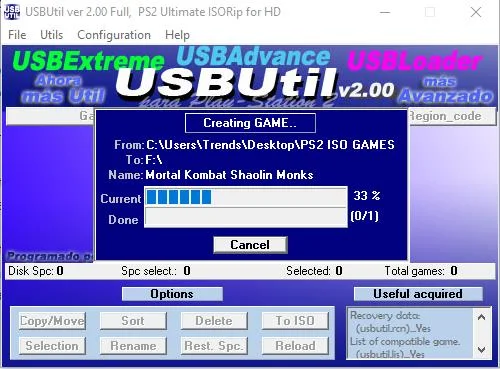
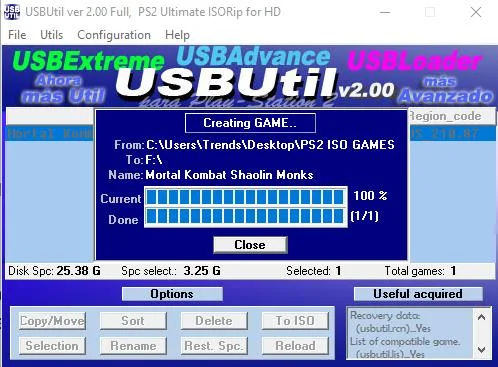
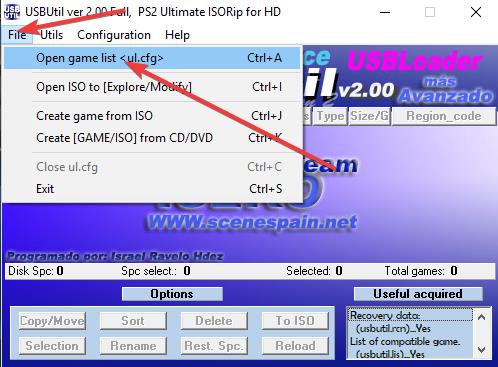
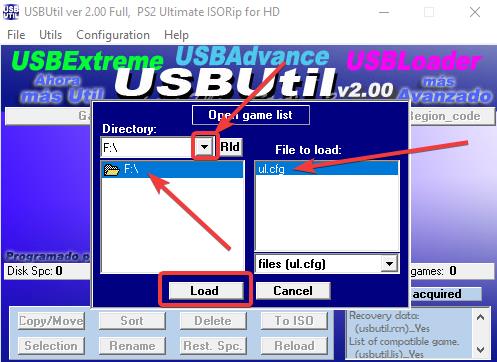
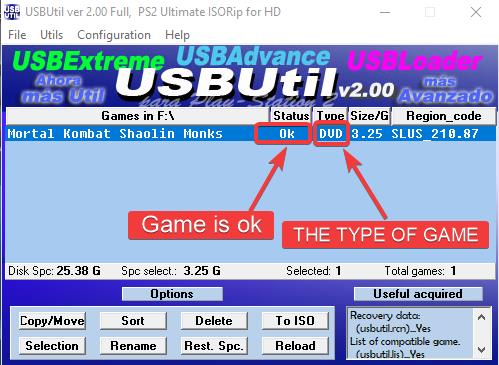
![Latest Clean Up Roblox Codes [month] [year]](https://tunnelgist.com/wp-content/uploads/2024/04/ROBLOX-CODES-_20240402_170517_0000-1.jpg)
![Anime rangers Codes [month] [year] – Roblox](https://tunnelgist.com/wp-content/uploads/2024/04/ROBLOX-CODES-_20240402_154736_0000.jpg)
![Asphalt 9 Codes [month] [year]](https://tunnelgist.com/wp-content/uploads/2024/03/WIKI_20240331_152102_0000.jpg)
Do I need opl?
Yes, you need to install OPL on your Modded PS2 console