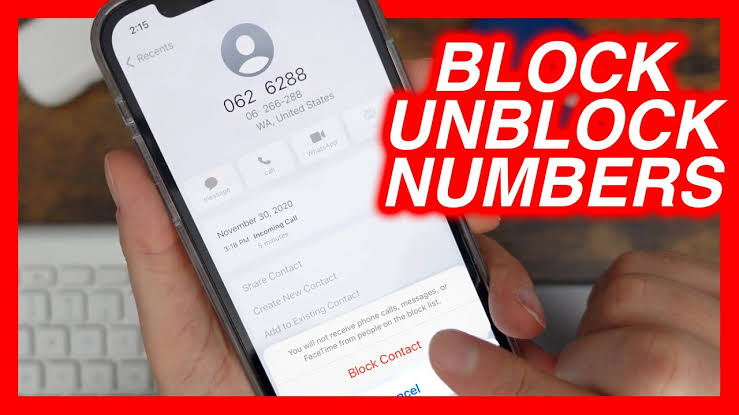
how to unblock a number from iphone
Have you blocked someone on your iPhone? Would you like to receive calls and texts from them again? You can contact them again once you unblock their number on your iPhone.
The ability to block contacts or people you know can also be used if you wish to prevent them from contacting you. It is always possible to unblock someone you accidentally blocked, or just letting them out of “communication jail.”
So without further Ado, let’s show you how to unblock a number from iphone, and also other related questions like how to unblock a number in iphone, how do unblock a number on iphone and more.
Read More
Table of Contents
How to unblock a number from iphone
This steps are very easy to go about, just stick around and learn how this works. Also, we are going to be showing the two steps just incase you want to block or unblock number.
How to remove numbers from block list
- The Settings screen can be accessed through the Home screen.
- Tap Phone. The menu will likely require a little scrolling.
- Tap Blocked Contacts.
- When you want to unblock a contact or number, swipe left.
- Tap Unblock.
There you have it. The iOS blocked list allows you to remove specific email addresses or phone numbers if you wish. If you’ve blocked someone on a social media app (Facebook, Twitter, Instagram, etc.), you will need to unblock them on that app as well, so if you’ve blocked them on Messages, Phone, or FaceTime, you’ll need to unblock them on that app as well.
How to Unblock an Unsaved Number on iPhone
Use the “Recents” tab of the Phone app to unblock the blocked person’s phone number if you haven’t saved their number on your iPhone.
The first thing you need to do is open the Phone app on your iPhone
At the bottom of the Phone app, tap the “Recents” tab
Locate the blocked number in the “Recents” screen that appears. To get more information about the number, tap the “i” icon next to it
You will be redirected to the history page for the phone number you selected. Tap “Unblock this Caller” at the bottom of the page
You will be redirected to the history page for the phone number you selected. Tap “Unblock this Caller” at the bottom of the page
You will be able to use the selected phone number immediately after you unblock it on your iPhone.
The selected number will be unblocked instantly on your iPhone.
How to Unblock a Saved Number on iPhone
You can unblock a blocked person by finding their phone number in “Contacts” on your iPhone. Your iPhone must be running the Phone app to do this. You can then access your contacts by tapping “Contacts” at the bottom of the app.
You can unblock a contact by tapping it on the “Contacts” screen that opens.
You will be taken to the details page of your selected contact. Select “Unblock this Caller” from the drop-down menu.
The selected contact will immediately be unblocked on your iPhone!
Related
Conclusion
Thanks so much for reading this article till the end, that’s all for the how to unblock a number from iphone, if there is more you want to add to this review, feel free to comment down below.
![Latest Clean Up Roblox Codes [month] [year]](https://tunnelgist.com/wp-content/uploads/2024/04/ROBLOX-CODES-_20240402_170517_0000-1.jpg)
![Anime rangers Codes [month] [year] – Roblox](https://tunnelgist.com/wp-content/uploads/2024/04/ROBLOX-CODES-_20240402_154736_0000.jpg)
![Asphalt 9 Codes [month] [year]](https://tunnelgist.com/wp-content/uploads/2024/03/WIKI_20240331_152102_0000.jpg)