In this tutorial, Tunnelgist will teach you how to create a boot able flash drive for windows 10 fast and easy.
If you guys want to install windows 10 operating system on your PC you need to do this.
And also nowadays you don’t need to buy windows 10 CD/DVD before installing any operating system to your PC.
All you need to do is to buy a flash drive, download the Windows 10 OS and ill teach you the rest in this tutorial.
HOW TO CREATE A BOOTABLE FLASH DRIVE FOR WINDOWS 10 USING COMMAND PROMPT
Note: After any command you type make sure you hit the enter key on your keyboard
FIRST STEP
Connect your USB flash drive to your PC
SECOND STEP
Run command prompt as administrator, by pressing Windows + R on your keyboard then type CMD
THIRD STEP
Type=} diskpart
FOURTH STEP
Type=} list disk
FIFTH STEP
Type=} select disk 1
Note: Make sure you select the flash drive you connected to your PC, not your main LOCAL DISK C:
SIXTH STEP
Type=} clean
Note: After typing clean if it brings up an error, type clean again it will successfully clean the partition
SEVENTH STEP
Type=} create partition primary
EIGHT STEP
Type=} select partition 1
NINTH STEP
Type=} active
TENTH STEP
Type=} format fs=ntfs quick
ELEVENTH STEP
Type=} assign letter for any other letter you want to assign
LAST STEP
Type=} exit
After your flash drive is successfully formatted using Command prompt
Copy the operating system you want to install into the Flash-drive
After you are done copying the Windows 10 Operating system to your Flash-drive
Eject the flash drive from your PC
Reinsert the Flash drive to your PC
Now go to your PC directory, the flash-drive with windows 10 (OS) must show like this
Note: If yours do not show like this that means you did not follow the step properly.
Now shut down your PC
Connect the USB flash drive to PC, and do the necessary steps to boot Windows through your flash drive
Window 10 operating system will be loaded properly on your PC.
Conclusion
If you successfully learned how to create a bootable flash drive for windows 10 please comment down below, and if you guys need to understand something that you still don’t understand in this tutorial feel free to comment down below.
As always stay awesome peace!
Advertisment












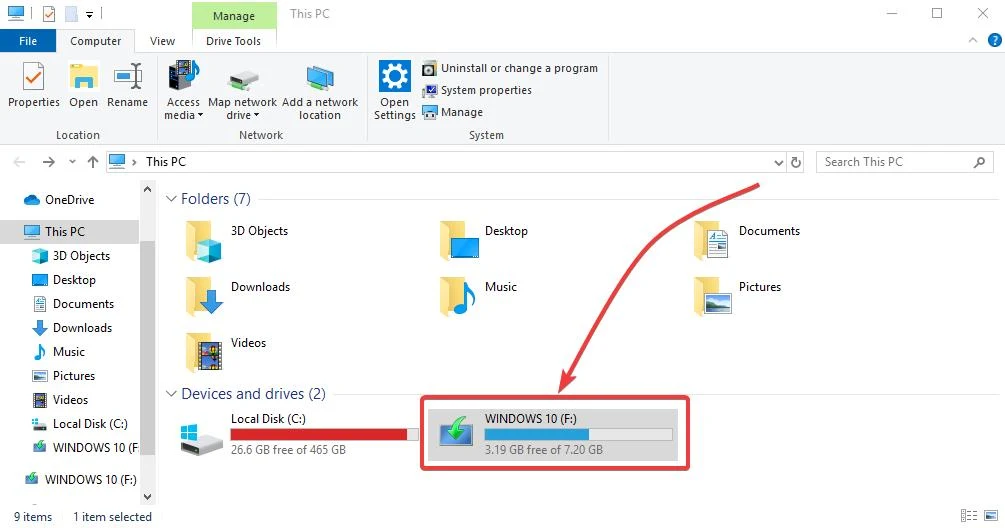
![Latest Clean Up Roblox Codes [month] [year]](https://tunnelgist.com/wp-content/uploads/2024/04/ROBLOX-CODES-_20240402_170517_0000-1.jpg)
![Anime rangers Codes [month] [year] – Roblox](https://tunnelgist.com/wp-content/uploads/2024/04/ROBLOX-CODES-_20240402_154736_0000.jpg)
![Asphalt 9 Codes [month] [year]](https://tunnelgist.com/wp-content/uploads/2024/03/WIKI_20240331_152102_0000.jpg)